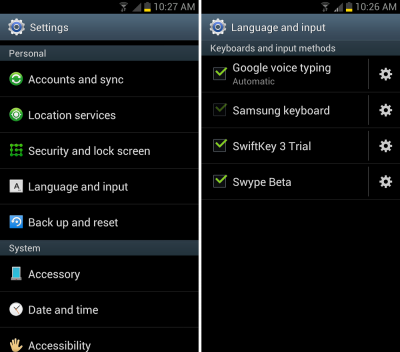How to Change the Input Method for Android
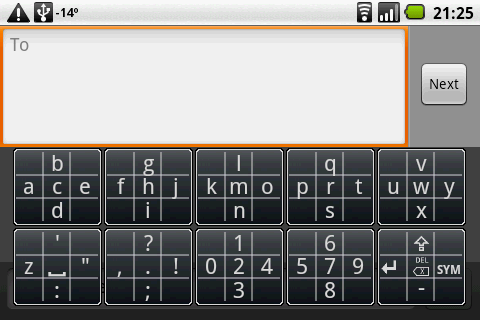
Many Android users are not satisfied with the standard on-screen keyboard of the device that does not have many of the usual keys. Fortunately, users can always refuse an integrated keyboard in favour of one of the many alternatives.
The Android smartphone allows you to customize anything you like, including the on-screen keyboard.
In addition to native app Android, you can always install third-party software, plus a number of different keyboards available in the Android Market. Additional keyboard in Android allows you to do more than what a standard keyboard can do. Play Store have a variety of options to suit every taste.
In most cases, the standard keyboards are very food with their tasks bit as is always the case, some users would like to see a more comfortable and functional application that will not meet their basic tasks. It is for the reason that the stock contains a simple keyboard and does not support different languages.
Instructions
-
1
Unlock you phone and go to the Android marketplace if you have not installed any alternative keyboard previously. Download the desired keyboard and install in you smartphone’s library or any other location in your memory card.
Image courtesy: chall32.blogspot.com

-
2
Go to “Setting” and scroll down to find out “Language and Keyboard”. Click on the link to check which keyboards are available.
Image courtesy: android.appstorm.net

-
3
Just “check” the desired Keyboard you want to use. You can further change the setting by going to “Advanced setting” feature which can help you in selecting various features on your keyboard including the language option.
Image courtesy: unleashthephones.com
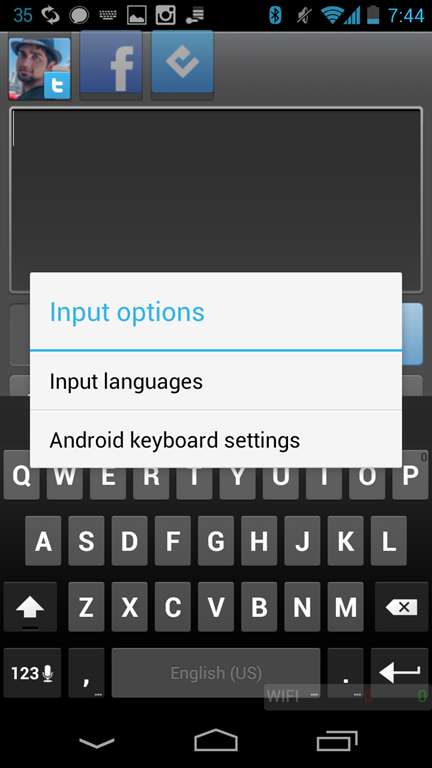
-
4
Now go to the compose message tab and keep your finger on the icon until a dialogue box appears that says change input method.
Image courtesy: safe-in-cloud.com
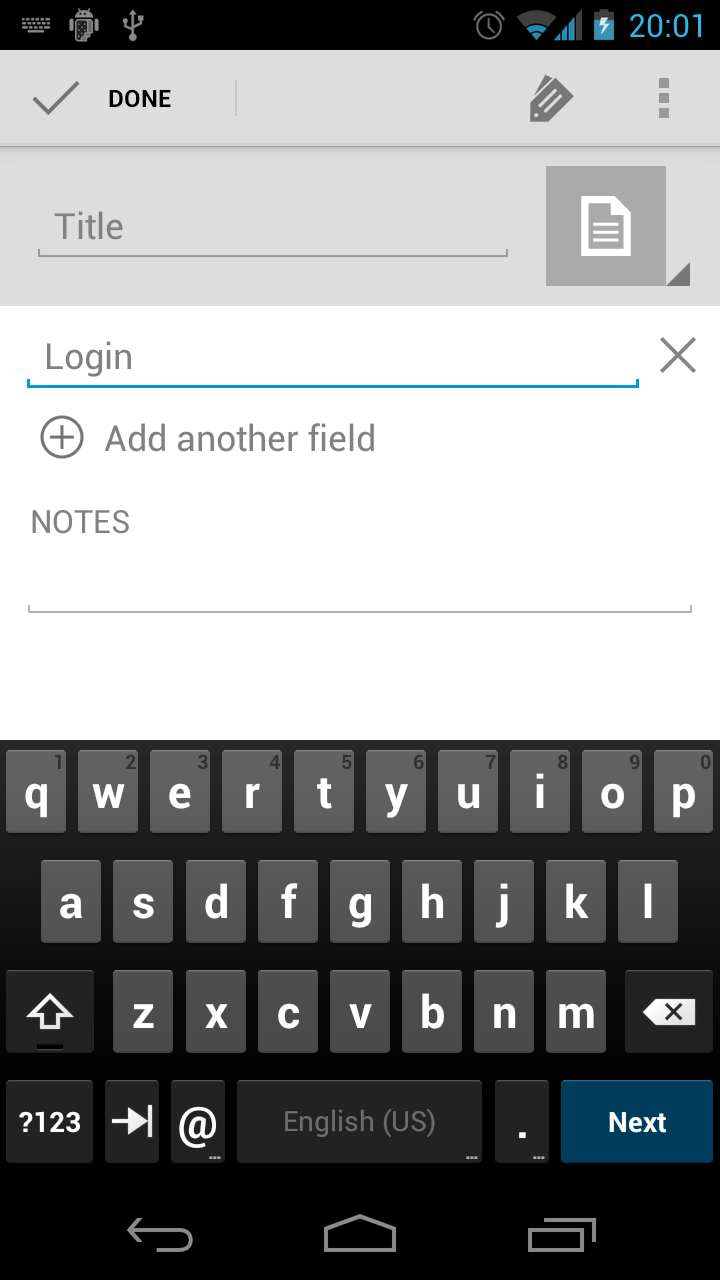
-
5
Click on the Input Method («Input Method") and select the desired keyboard.
Image courtesy: droid-life.com