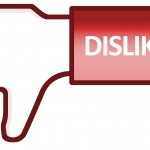How to Change the Music on Your YouTube Video

If you have uploaded a video to your Youtube account and want to change the music in its background, then you only need to follow some basic guidelines. Just login to the account which you had used to upload the video, and the rest is just a matter of few mouse clicks. Keep reading this article to know about how you can change the music on your Youtube video.
Instructions
-
1
Open your web browser and visit YouTube.com. At the top-right corner of the YouTube’s main page, you will see the “Sign-in” button. Click on it and insert the user name and password for the account you had used to upload the video.
-
2
After you are signed in to your account, you will have to click the “Account” button, present at the top-right corner of the screen. Click the drop-down and you will see a list of videos you have recently uploaded using your account.
-
3
Locate the video in which you want to add music. Under the statistics section of your video, you will see different options, such as Play, Edit, Annotations, Audio Swap, and Insight. Here, you will have to click the “Audio Swap” option, and you will be taken to a page where you will be allowed to select from different music choices.
-
4
Select music of your choice and preview the video with the selected audio by clicking the “Step 2” button present at the bottom-right of the page. You can do this for each of song choice.
-
5
If you do not find any suitable song that suits your needs, then you can also click the “upload” button, to upload a music file from your computer. By clicking the upload button, a new window will appear on your screen, which you can use to locate and open the music file which you want to integrate with your video.
-
6
When you are done finalising a song that you feel suits best to your video, click the “Publish” button.
This will swap your current song present on the video with the newly selected song.