How to Change Yahoo Mail Language

Accessing your Yahoo email account involves few simple and easy clicks but navigation on the screen will be very difficult if the program is not set in your native language. In addition to that, sometimes you change your Yahoo! Mail language settings unintentionally and do not know how to change the language back to the previous one. However, do not worry at all, as the unique feature of Yahoo mail allows its users all over the world to change their your email’s language anytime they want. You can change your Yahoo! Mail language from the toolbar within few easy steps.
Things you will need to change your Yahoo! Mail language
Computer / laptop / mobile phone
Internet access
Yahoo Account
Instructions
-
1
Turn on your computer, laptop or mobile phone and open your Web browser.

-
2
Go to login.yahoo.com.
-
3
Enter your Yahoo! ID and password in order to sign into to your Yahoo! Account.
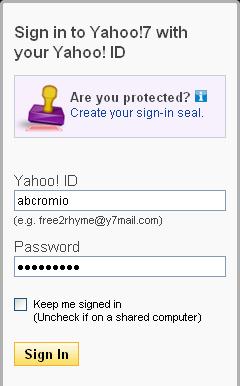
-
4
Once Yahoo! Mail’s main page is open, find the "Hi (your name)" link at the top right hand side of the page.
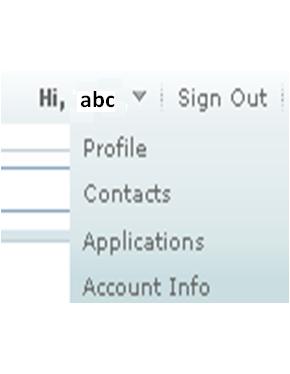
-
5
Now, hit the grey color drop-down arrow on the right side of your name.
-
6
Hover your mouse pointer over the drop-down options and chick the “Account Info” link given at the end of the list.
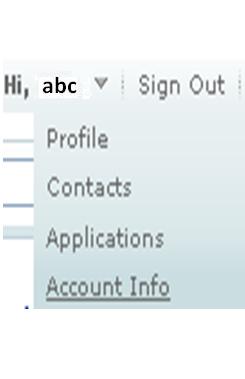
-
7
A new window will pop up on your screen, asking to re-enter your Yahoo! Mail password. Re-enter your password and press the “Enter” key on your keyboard or click the “Sign In" link below the password. Re-entering password is necessary in order to assure them that you are the right owner of the account.
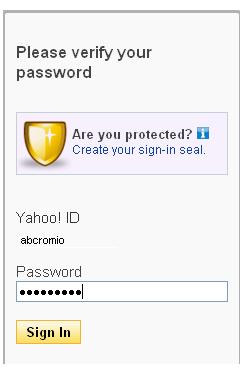
-
8
Another page will be open, containing all your Yahoo! Mail account information. Scroll down and go to the “Account Setting” portion of the page.
-
9
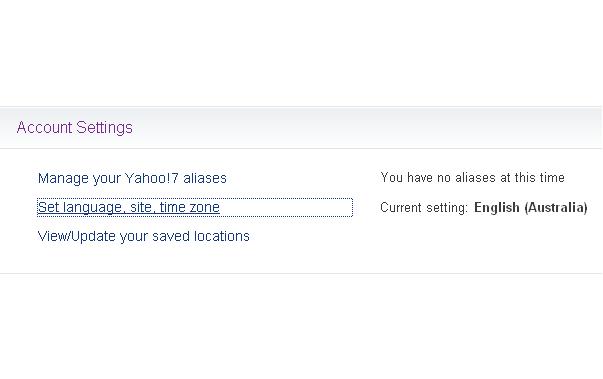
-
10
Click on the Set language, site, time zone option will take you to another page, containing your current language and time zone settings.
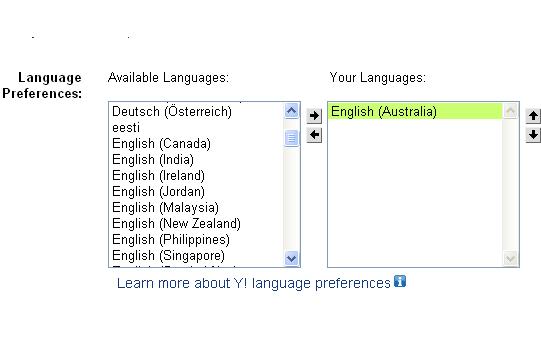
-
11
Scroll the languages given in the medium box under the “Languages Preferences” and click the language that you want for your Yahoo mail toolbar.
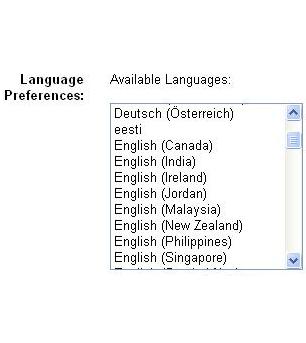
-
12
Once the selected language is highlighted on clicking, click the “Save” tab just below “Time Zone.”
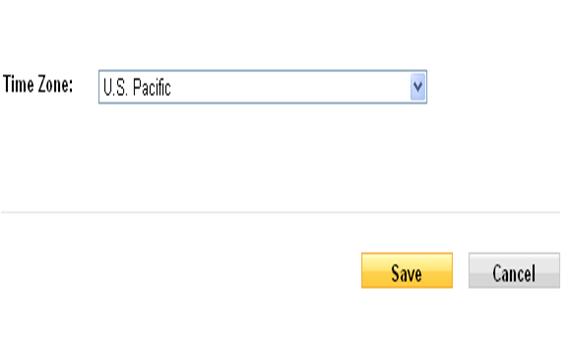
-
13
Your Yahoo mail language has been changed successfully. Enjoy!







