How to Change Your Gmail Account Password
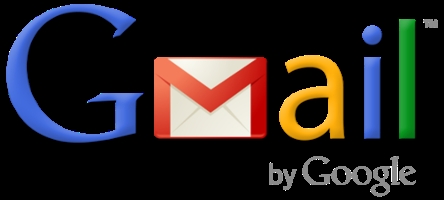
Gmail is a free e-mail service that is provided by Google and offers what its competitors fail to deliver – more email storage capacity and the ability to attach up to 25 mb of file in an email. As of January 2012, Gmail was proud to boast of 350 million users who had an account on it. Its easy to use interface and use of Ajax to make the website more interactive have a large part to play in Gmail’s success. If you’re one of those 350 million Gmail users and wish to change your password of the email account, this article will explain the procedure in a few easy steps. Although user security is not guaranteed, but the most secure passwords are those that are long and complicated, with the use of symbols, alphabets and numbers, and which are changed atleast every 2 months. The article has screenshots along with an explanation of each step to make the process as easy as possible.
Instructions
-
1
The first and obvious step is logging into your gmail account with the username and password that you currently use.
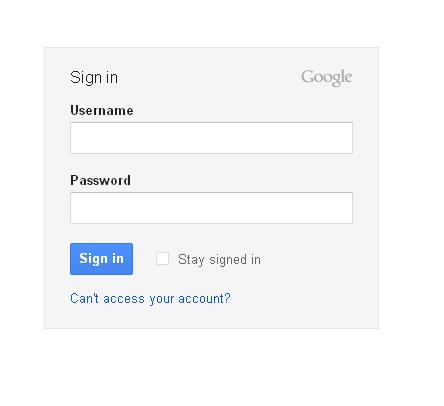
-
2
Take your mouse cursor to the settings icon and then click on 'mail settings' on the top right corner of the page.
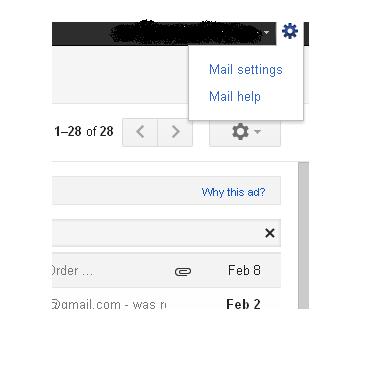
-
3
A page will load from where you will click on “Accounts and Import” tab that is nestled between the Labels tab and Filters tab.
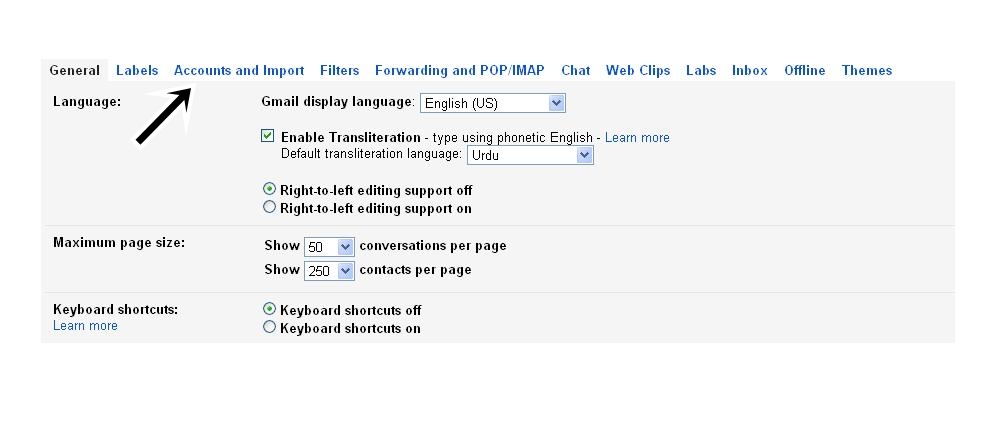
-
4
A new window will open and from there click on, “Change Password” that is right next to Change account settings.
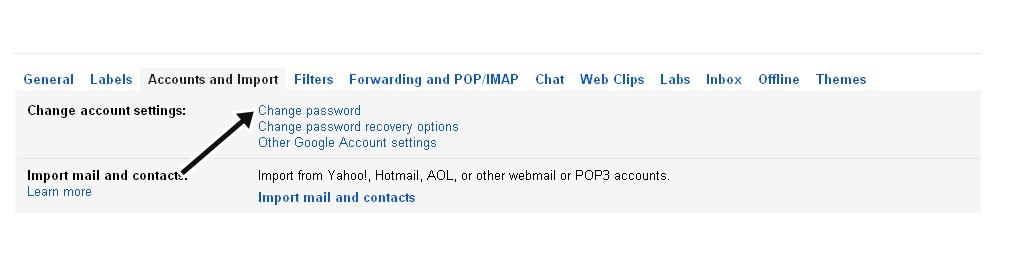
-
5
When the new page loads, you will be required to type your old password and then the new password.
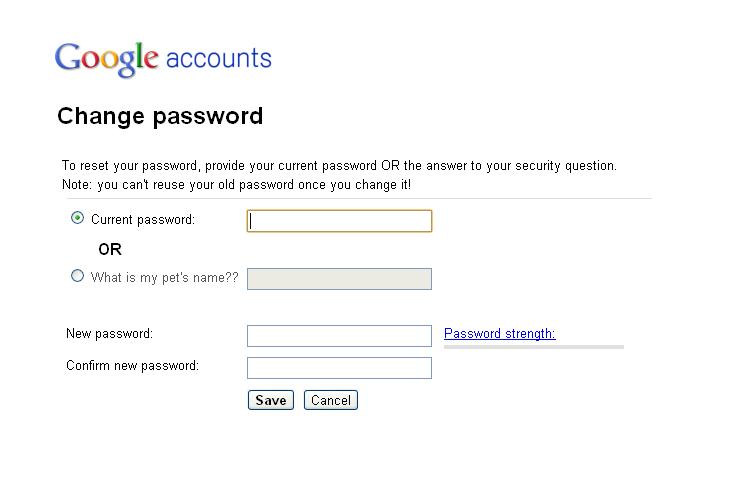
-
6
Once it is done, you will get a confirmation email on your secondary email address, stating that your password has been changed.







