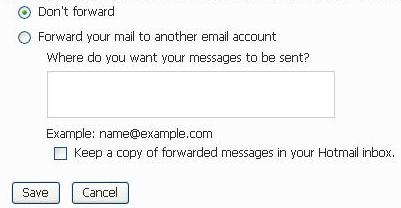How to Change Your Hotmail Email Address

You might have changed your Hotmail account’s password several times, but have you ever changed your email address, which is basically your identity. No doubt creating a Hotmail account is a simple and free procedure which any one can follow, still people who wish to change their email address are not able to do so because it becomes hard for them to tell everyone that their email address has been changed. Well not to worry, this article will not only help you out in knowing the reality behind this possibility, but it will also provide a solution to your problem.
Instructions
-
1
The first thing is that you will have to make a new Hotmail account which can be anything ending with @hotmail.com, @live.com or @msn.com. If you are not familiar with the process of creating a new account then you can take help from, Create Email Address on Hotmail.

-
2
Now sign in to your old email account, in which you wish to make changes.
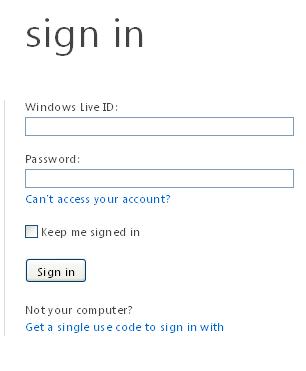
-
3

-
4
When you will reach into the folder of Inbox, drag your cursor towards the right side top and click ‘Options’.

-
5
From the choices which will appear in the drop down menu, select ‘More Option’.
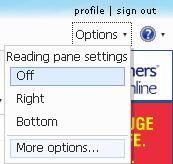
-
6
A new page will reload on which you will be able to see the heading of ‘Managing Your Account’. Click on ‘Email Forwarding’ option given beneath this heading.
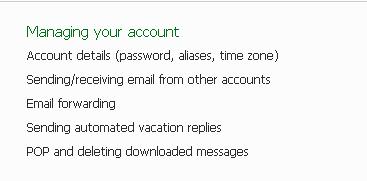
-
7
A new page will appear on your screen with the bold heading of Forwarding. Read the entire ‘Important Note’ carefully.

-
8
Select the option of ‘Forwarding your Mail to Another Email account’.
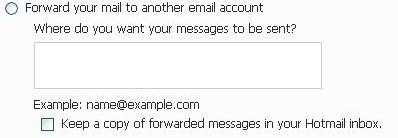
-
9
Type the address of your new account in the given dialogue box. You can check the option of ‘Keep a copy of forwarded messages in your Hotmail inbox’. In the end, click on ‘Save’ tab. There is no as such option to change your email address, but this is the only reliable manner to resolve your issue.