How to Cheat On Minesweeper
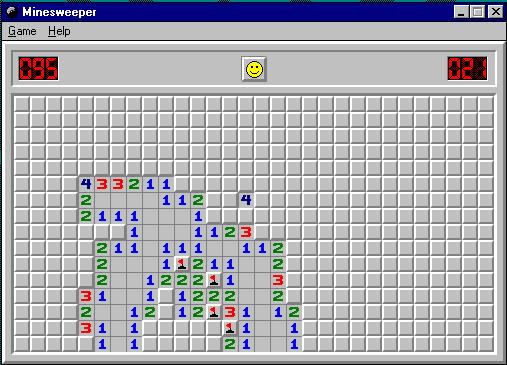
One of the first games that you come across upon installing the Windows operating system on your computer is Minesweeper, a game that is seemingly impossible to solve. The game is somewhat of a puzzle, with the grid boxes hiding numbers, empty spaces and mines. The challenge is to click the boxes hiding numbers, while avoiding mines. Clicking a box that is hiding a mine results in ending the game. To add to the challenge, there is a certain time-limit within which you need to beat the game.
Clicking a mine or running out of time may result in disappointment for the player in the beginning, but it can become outright frustrating and infuriating after some time. Rather than losing your cool, just use one of the many cheats, depending on the version of your Windows, to beat the game.
Instructions
-
1
For XP and 2000 version only
You can reveal all the mines on the grid by using this simple cheat. First, make sure that all other programmes except for Minesweeper are closed. You can conveniently do that by using the task manager utility, which can be accessed by pressing the the Alt, Ctrl and Delete key together. -
2
Once you have closed all other programmes, drag your mouse cursor over any box in the game window.
-
3
With the mouse cursor on a box, press the x,y,z,z and lastly y key on the keyboard. Press the Shift and Enter key together. If done correctly, this will make a white dot appear on the left-corner of your computer screen.
-
4
Now you simply need to hover the mouse cursor over any box on Minesweeper to know whether it is safe to click it or not. If the dot turns white, it indicates that the box is safe to click. On the other hand, if the dot turns black, there is a mine behind the box.
-
5
For 95, 98, 2000, ME and NT4 version
You can get unlimited time on Minesweeper. In order to do that, left-click on any box in the Minesweeper grid and keep it pressed. -
6
Next, press the right-click button on your mouse and keep it pressed down as well.
-
7
With both buttons pressed, press the Escape key and keep it pressed. You can let go of the mouse buttons now.
-
8
Once you release the Escape key, you will notice that the timer has stopped ticking. Now you have all the time in the world to clear the grid.
-
9
For All Versions
You can make the game easier through the game options menu. Locate the “Game” tab at the top of the Minesweeper window and click it to open a list of options. -
10
Look for the difficulty heading and then locate the option for “Custom.” Click it.
-
11
Choose the maximum allowed numbers of height and width, while selecting the lowest number of mines. The maximum width and height, as well as the lowest number mines that can be set vary amongst different versions of Windows.
-
12
Save changes by clicking “OK” and then close options to start playing the game. Now, you will not have to worry too much about clicking a mine.


