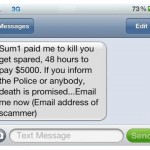How to Check for Updates on Your Android Phone

It is a real fun experience to have a smart phone and you will never get bored at any time, any place. Modern Android smart phones have taken its users to an entire new level of sheer entertainment, satisfying their social and communication needs at the same time. Exciting applications, thrilling games and socializing tools make an Android smart phone a complete fun-filled package for the users of all age.
New apps and modifications in the Android operating system keep coming every now and then. In some cases, like when you want to have the latest applications in your Android smart phone, it becomes necessary for you to update your phone to make it compatible with the latest changes. Updating your entire Android operating system to the latest version or even updating the existing applications is a very simple process and does not take more than a few minutes.
Updating your Android smart phone will enable you to get access to all the latest released apps and smoother functioning of your phone. One thing must be kept in mind that shifting to the latest versions of Android operating system might make your smart phone work slower. However, this only happens if your phone is having a lower frequency processor (CPU) and the updated version puts on extra burden on it, eventually making it slower to operate. If you have an Android smart phone with a processor of not less than 720MHz, you can have a real delightful experience of all the Android’s latest and updated apps. The following five steps will help you to look for any updates on your Android phone and incorporate them to enhance your cell phone’s functioning:
Instructions
-
1
Press the Menu button to open up the phone setting options. Make sure your Android smart phone is connected to the internet through Wifi or cellular data.
-
2
Go to the ‘System settings’ option.
-
3
A list of system setting options will appear. Scroll all the way down the list and you will see ‘About Phone’ tab in the last; tap it to enter the phone information options.
-
4
An option will appear stating ‘Check for Updates’. Tap this option and your smart phone will automatically start looking out for any available updates online.
-
5
If any updates are available for installation, you just have to tap on it and your Android smart phone will install the updated versions of the existing apps one by one. This is how you can easily upgrade your Android cell phone to the latest available apps in the market.