How to Check in on Facebook on an Android
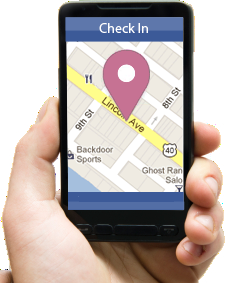
Facebook is currently the most used social networking website all over the world, along with Twitter, Myspace and other forums. ‘Checking in’ to a current location on Facebook enables your social circle online to identify where you are at that time. It is an incredible feature of Facebook and saves your time to inform all of your friends about your mobility within the city or even across the globe.
Modern smart phones have built in applications to mark your location for your social circle and Facebook can be effectively used to serve the purpose. Google’s Android operating system has been very proactive to meet this need of ‘checking in’ for its users and it has been made extremely easy to do so through your cell phone. It will just take a tap of your fingers and your new location will be visible to your entire social network on Facebook. The following steps will guide you how to use your Android smart phone for checking in on Facebook. These steps are very simple and will not take more than a minute to relocate you online.
Instructions
-
1
Hit the Menu button to open up the applications in your Android phone. Make sure your cell phone is connected to the internet. Availability of a Wifi connection, 3G or cellular data will evenly serve the purpose to connect the internet.
-
2
Tap on the ‘Play Store’, where you will begin a search on the internet. Hit the spyglass in the top right corner of the Play Store to start for your search.
-
3
A dialogue box will appear after you tap on the spyglass. Type ‘check in facebook’ in the dialogue box. The auto-write option in your Android phone will automatically show an option beneath the dialogue box and you can simply tap on that option to start the search.
-
4
A list of apps will appear after the search is completed. Facebook’s checking in app will appear in the list, with the name of ‘Checkin’. Click that application icon to install that Facebook app.
-
5
The app description will open up, with images of how it will look like after being installed to your Android phone. A blue button will appear on the top right corner of your cell phone screen, denoting the nominal fee for purchasing this application. Once the Checkin app is installed on your Android cell phone, all you need to do is just select a location listed in the app of those nearby and hit the ‘check in’ button.







