How to Clean Your Registry Manually
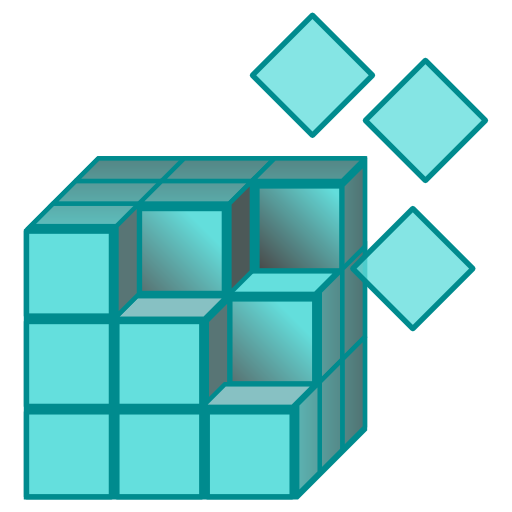
A registry contains some of the most important files in your computer and plays a key role in keeping your computer running smoothly without any issue. It contains links and files for each program installed in your computer, along with configuration details and system files that allow the system to remain efficient. However, with the passage of time, the registry sometimes becomes overloaded and this is the time when you need to clean it. If you do not clean it, your computer will slow down and the performance will decrease.
There are a number of software programs available that you can download and install in your computer in order to clean the registry files. However, there are some concerns related to such programs, as they sometimes delete some important registry files, making your system even slower. So, you can try cleaning your registry manually, as this does not take much time and is a secure way to work on the corrupted and unnecessary files.
Instructions
-
1
First of all, you will have to detect the registry problems that you want to fix. Without detecting registry problems, you will not be able to get to the source of the issue you are facing. Some of the common signs for errors in the registry include decrease in the performance of your computer, frequent .exe and .DLL errors and system failure issues. Here, you can also get help from a registry scanner software program in order to check for all the errors in your registry.
-
2
Now you need to open the Registry Editor, as this will allow you to make the changes you want in corrupted files. In order to open the Registry Editor, press the “Window” and “R” button at the same time, which will open the “Run” utility. In the “Open” field, write “Regedit” and press the “Enter” key, or click the “OK” button on the screen.
-
3
Now you need to click the “+” button against "HKEY_CURRENT_USER" and then select the “Software” folder. You will now see a list of registry files connecting to all the software programs installed in your computer. Check for the registry files for the programs that you already uninstalled from your computer. It happens sometimes that some registry files are left in the computer even after the software is removed. Right click the target registry file and select the “delete” button to remove the file from the list. Continue until you have deleted all the unnecessary files, and cleaned the registry up.







