How to Configure Exchange 2003 for an iPhone
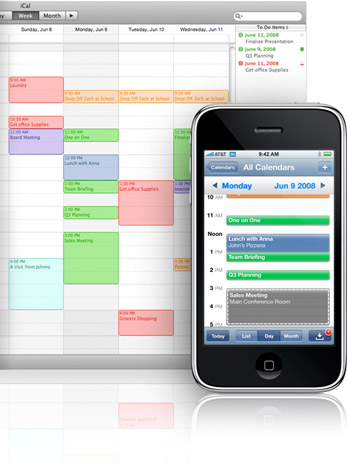
Microsoft Exchange application is widely used by corporate and personal users so as to keep records of their contacts, emails and calendar events. It will be interesting to mention that when first iPhone was introduced, it didn’t provide the feature to use Exchange app. However, with the development of the software, Microsoft introduced the app which can be used to sync the contacts, emails or other data from Exchange to the iPhone.
In this article, we are going to discuss the procedure of how to configure Microsoft Exchange 2003 for an iPhone. Besides, the process has been explained in a very simple manner so that you can follow it without facing any kind of difficulty.
Instructions
-
1
First of all, ask the administrator of your Exchange server to provide you the required settings so that you may be able to connect your iPhone to the service. Keep in mind that these settings are same for every phone. You must know your Domain name, Username, Password and Email address.
-
2
Now, you have to connect your iPhone to your PC and then open the iTunes. Allow your iPhone to sync in order to keep the backup of your data. Furthermore, iTunes may ask you to update the software, if the option appears, you should download and install the updates.
-
3
Unplug your iPhone from your PC. Then, select ‘Settings’ app from the home screen of your iPhone.
-
4
Now, select ‘Mail, Contacts, Calendars’ option. Then, select ‘Add Account’ and after that ‘Microsoft Exchange’.
-
5
You have to enter the information which you got during Step 1 in the given fields. Now, click ‘Next’ in order to move forward with the process. The iPhone will try to make connection with the Microsoft Exchange server.
-
6
Select the information which you want to sync with your iPhone (it can be your emails or contacts or calendar events or all of them). Then, select ‘Save’ in order to save the settings which you have made. You will notice that your iPhone will start downloading the information.







