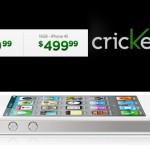How to Connect Huawei USB Modem to Android Tablet

Android is one of the most famous and extensively used operating systems for the smart devices which include smartphones and tablets. There are a lot of built-in features in your Android-powered tablet which you can use as per your requirements. Furthermore, you can also access the Play Store (Android Market) to get the apps according to your needs. You must know that some applications are free to use, but for some you have to pay a particular amount of money in order to buy the using rights. You can also connect your Huawei USB Modem to your tablet by following the given steps.
Instructions
-
1
Before connecting your Huawei USB Modem, you have to make sure that it is unlocked. If it is not unlocked, you can buy unlocked Huawei E153U Modem from modem3g.com.
-
2
Plug the modem in your computer and wait until the time it detects and install the driver. It will automatically detect the driver and will ask for your permission to install it. You just have to follow the on-screen instructions to install the driver on your PC.
-
3
After the installation is complete, run Hyper Terminal or Teraterm Pro and then find the assigned com port for the modem (generally it is two, but you can also try one).
-
4
Now, type “ATZ at u2diag ^ = 0” and press enter. If you don’t see “OK” message then just restart Hyper Terminal or Teraterm Pro just type it again and press enter.
-
5
You will see “OK” message on your screen. Now, unplug the modem from your computer.
-
6
Connect the modem into Herotab mid 816 and wait until it shows signal bar at the top task bar.
-
7
Then, you have to go to Settings > Wireless & Networks > Mobile Networks > Network Operators. It will search and display the 3G networks which are in your surroundings, just select your network operator from that list.
-
8
You have to again go to Access Point Names in the Settings and click menu button. Then, select New APN and enter it.
-
9
After that, go down and see whether the MNC and MCC numbers are appearing, if not, then re-enter the APN and save it.
-
10
Activate your APN by clicking on it and wait for the 3G logo to appear. You can now open your browser to surf the internet.