How to Convert Excel to Access
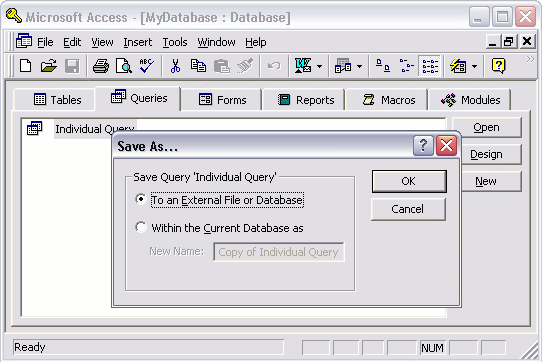
Microsoft Excel is one of the most widely used software applications. It helps in recording, summarising, interpreting and reporting enormous data. In contrast, Microsoft Access is used to create database management system by creating different tables and forms. You can easily convert Excel files into Access files by using some advanced functions which are provided by Microsoft Office software application. The conversion procedure of the data files may differ according to the version you are using, but, there are no big differences in the conversion process in older and new versions, and you can learn it without facing any difficulty.
Thing Required:
– Computer having Microsoft Excel and Microsoft Access
– Data Files
Instructions
-
1
First of all, open the excel file which you want to convert. You will have to make few changes in the excel file before starting the conversion process. Eliminate the rows and columns in the data files which you don’t want to import in Access.
Make a completely new range which only contains the cells which you want to import in your database in Access. -
2
Now, open Access and create a new database file. Then, click on File option and select external data. After that, click on import. Open the file type option and change it to excel (xls). Now, you can easily select the spreadsheet which you want to import in access.
You should import only one table at a time from the spreadsheet. If you face any trouble in importing the data, correct the range in the spreadsheet and try to import again. -
3
When you will import the data from the spreadsheet, Access will itself add a primary key to it. The primary key play a vital role in the database management system and helps in linking different tables.
If you know about the relationships of your entities and understand the linkage between different tables, you can define the field right at the time of importing the data. -
4
You can also import the spreadsheets manually by copying the data from Excel and pasting it in Access. This method however creates difficulties if the data file is too big.
-
5
In the end, just make forms in which you will enter the data and reports, so as to generate results through different wizards.







