How to Convert Movies to the iPhone Format

Apple’s iPhone is considered to be one of the most unique smart phones available in the market and perhaps it is this exceptionality that iPhone does not play many video formats. Although full-length featured movies are available on the iTunes to watch on your iPhone or iPad, many users do not want to pay for them. A simple method for watching movies on your iPhone is to transfer them from your PC or laptop. However, this will require you to convert those movies into the specific formats which are supported by iPhone. Many video converters are also available on the internet and you can easily change the format of video files into your desired format. Once converted to the iPhone format, you can transfer any video file to your iPhone and enjoy watching them wherever you go. Specific video converters also reduce the size of the video files before you add them to your iPhone. We shall check out one such software, named Videora, to convert different movies to iPhone format in quick time.
Instructions
-
1
Connect your iPhone to your desktop or laptop and begin the synchronising process. You need to sync your iPhone to your PC before starting the video conversion. So make sure your iPhone is properly synced to your PC. Image courtesy - smartbuzz.in
-
2
Videora converter is easily available on the internet and you can download it from any trustable website for free. Once downloaded to your desktop, install the software and then open it for initialising the conversion process. Image courtesy to - anders.com
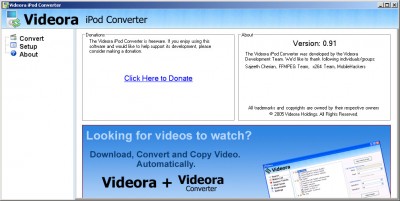
-
3
Click the ‘Video File’ tab on the top left corner of Videora converter to open up the browser window. Select the movie you desire to convert in to iPhone format from your PC.
-
4
Once you selected the desired video file, click on ‘Convert’ button to further proceed with the conversion.
-
5
Video conversion may take some time to complete, depending on the size of the file you have chosen. Power options will appear on the screen before the actual conversion process begins and you can choose any mode of your suitability.
-
6
Browse the movie on your PC and select iPhone in the options to convert the video file to the compatible format. Image courtesy to - pcmag.com
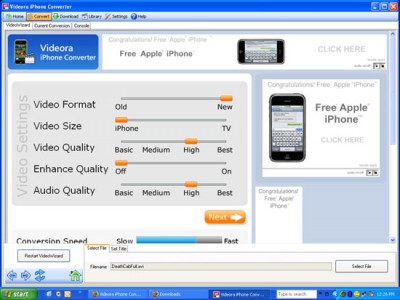
-
7
Click ‘convert’ button to begin video conversion.
-
8
You can click on the ‘Progess’ tab to view the conversion progress and the estimated time left in completion. Image courtesy to - screenshots.en.sftcdn.net
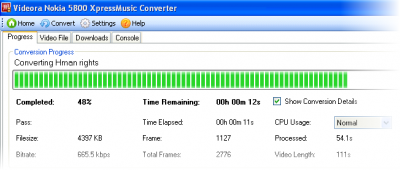
-
9
Your converted video files can be found in the ‘Red Kawa’ folder in ‘My Documents’ of your PC.
-
10
Simply drag those converted movie files into the iTunes to transfer them to your iPhone and enjoy watching them wherever you like!







