How to Convert PDF Files to Microsoft Word Document
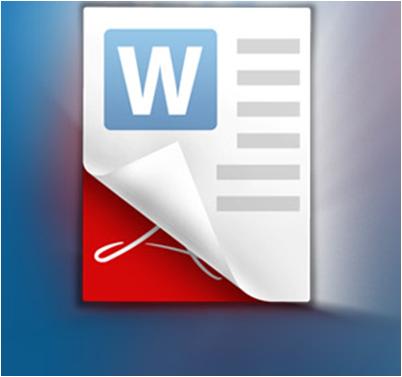
PDF, Portable Document Format, is basically a popular file format used for maintaining the precise look of a lengthy document. Along with the popularity of this format, things can get frustrated when you find some PDF documents to use for the collection of secondary data, but just realize the fact that PDF is really hard to copy. On the other hand, the MS Word is a fantastic option for composing documents as you make hundreds of changes in it. Now, if you do have a PDF file that you want to edit, simply convert it into MS Word and enjoy various option of editing it.
Things Required:
– PDF File
– Ms Word
– Computer
– PDF reader – like the Adobe Reader
– Adobe Photoshop
Instructions
-
1
First of all open the PDF file into a PDF reader like the Adobe Reader.
-
2
Now, select the “Tool” option from the tool bar of the PDF document and then click the “Select” tab.
Note: Make sure that the select tool with an arrow is selected. -
3
Click and drag the text from the PDF file that you want to convert into word. Otherwise, click once in the text area and press Ctrl + A in order to copy all the PDF text.
-
4
Once you select the PDF text, place the cursor of your mouse on the selected text and right click. Now, hover and click “Copy.” The keyboard shortcut for copying text is Ctrl + C.
-
5
Now, copy the selected PDF text to the clipboard and then switch it to your MS Word document by pasting it. Simply place the cursor of your mouse at the top of the first page of Ms Word document, right click and select “Paste “option. The keyboard shortcut for this purpose is Ctrl + V.
-
6
Now, if you want to convert the images in your PDF file into Microsoft Word, then it is no doubt a very daunting task. Follow the given below steps for this purpose:
Open the PDF file from where you want to shift the images in Adobe Photoshop. Moreover, you can use any other comparable program with a feature that will let you to amend PDF wp-content/uploads as an image.
Select the “Tool” option from the tool bar and then hit the “Select” tab to active it.
Now, opt for the images that you want to convert into MS Word, copy them and then paste into separate wp-content/uploads. Now, save them in a folder with the new Microsoft Word file you are generating.
Choose "Insert" option and then the "Picture" tab in order to put in the image from the PDF File into Microsoft Word. Change the settings of the shifted images the way you want by clicking the "Size Picture" or "Format Picture" options. -
7
You have successfully converted your PDF file to MS Word. Now, open the recently compiled MS Word Document and verify it with the PDF file in order to make sure that both of the documents look as similar as possible. Minimize both the PDF file and the newly created MS Word Document in order to make it easier for you to view both of the documents at a time. And make the necessary changes in the Word document to best match the PDF file.







