How to Create a Free Slide Show With Slideroll
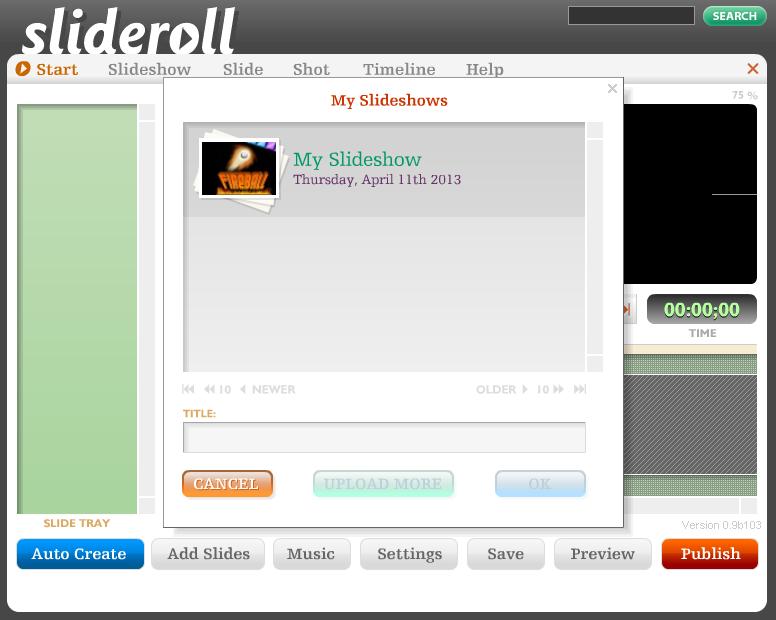
Slideroll is a great website which allows its users to create slideshows of their pictures, and share them with their friends online. So, if you love to take too many photos on a regular basis and want to share them with your friends on different social networking websites, then nothing can be better than to share them through Slideroll.
The social networking websites themselves offer option for uploading pictures and sharing them with friends. However, to make yourself different from others, you can invite your friends to view your huge collection of photos at Slideroll.
Others are Reading
Instructions
-
1
Visit slideroll.com and click the “Sign up” button at the right-top corner of the main page, in order to become a member of the website.
-
2
You will now be asked to enter your desired username, password, and other information such as your name, email address and the website you own, if any. Once you are done with filling out the registration form, click the “Register” button at the bottom of the page.
-
3
You will then be asked to verify your account by going to your email address that you provided while registering your account. Open your inbox and you will see a confirmation email from Slideroll.
Open it and you will see an account activation link in the email. Click on it, and you will be taken to the activation page, where you will get the confirmation for the activation of the account. -
4
You can now click the “Slideshow Creator” link present at the left side menu, to start making your free slideshow. Click the upload photos, and a new window will appear on your screen.
Click “Select photos to upload” button, and you will be asked to select the photos that you want to add to the slideshow. As a free member, you will be allowed to add up to 100 photos per slideshow. -
5
Press and hold the “Ctrl” key while selecting multiple photos, and click the “Open” button. You should then click the “Upload” button to start uploading all the photos that you added to the slideshow. The upload process will take some time, depending on the number and size of the photos you selected.
-
6
Once the photos are successfully added, click the “Done” button, followed by clicking the “Yes” button, to finish creating your slideshow at Slideroll. You will then be asked to enter the name of the slideshow you just created. Click the “Save” button, followed by clicking the “Publish” button to publish the slideshow.
Posted by eisenberg in Software Applications







