How to Create a New Email Account in Outlook 2010

When you install Outlook 2010 and open it for the first time, you have to setup a mail account settings. After completing the entire process, a default profile will be created by the name of Outlook. But a problem appears if a system is used by many people. You can make a new user account to solve this issue, but making a new account only for a new Outlook profile sounds impractical. However, there is another procedure to tackle this situation; Make another email profile on the same user account with several email accounts on Outlook.
Instructions
-
1
Open control panel by clicking the start button. Make sure to close Outlook if it is running before opening control panel.
-
2
If your control panel is in classic mode, then simply open Mail (Users that are working on 64 bit OS will use Mail 32 Bit), but if the control panel is in category mode, then you have to look for the Mail and do the necessary task.
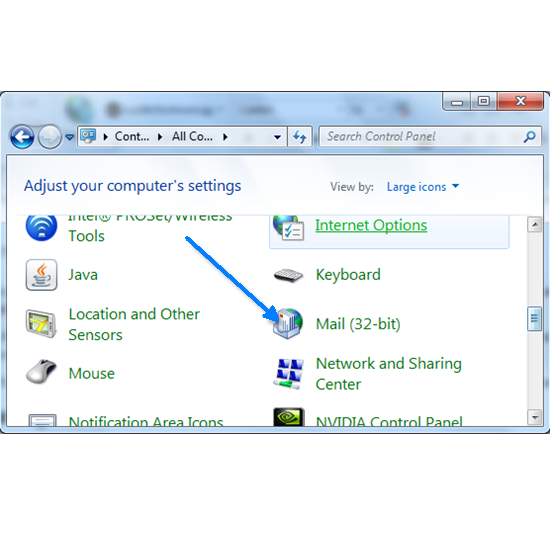
-
3
When Outlook Mail Setup opens, click the Show profile button to view all Outlook prowp-content/uploads that you had on your computer.
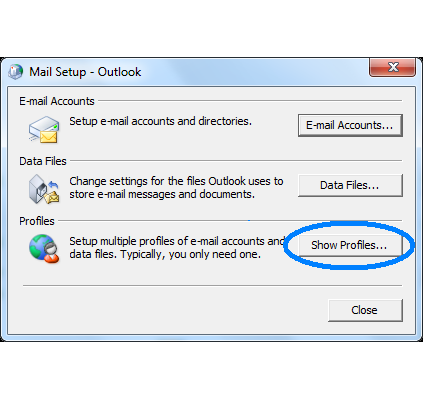
-
4
You can see that the only profile you will have configured on your system will be Outlook. You can add a new outlook profile by clicking the Add button to begin the setup wizard.
-
5
After giving a name to the new profile, click OK to proceed.
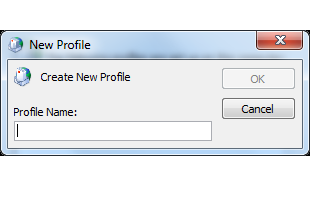
-
6
Now, you don't need to provide details to configure your email account for the new profile. After providing complete information, another Outlook profile will be created. To make further configuration and changes in the profile, simply go to properties button after selecting profile.

-
7
Once you are done with creation of multiple prowp-content/uploads, you can select one profile as your default profile account, or can also select an option that you must select profile whenever you open Outlook. To do so, you have to go to management window.







