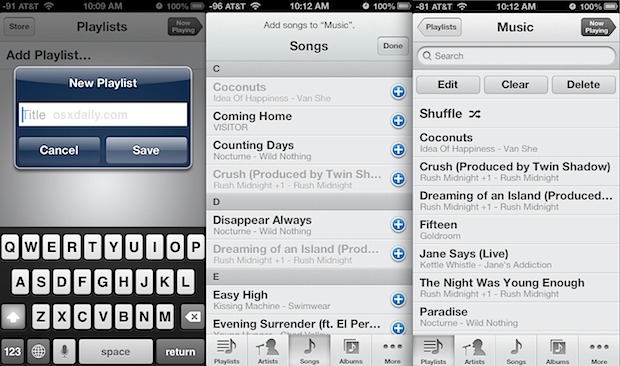How to Create a Playlist on the iPhone

With the music player being such a popular part of the iPhone, most users tend to find themselves flooding their phone with abundant music. Now when you go on and put so much music in your phone you tend to realize that you don’t want to listen to all the songs that you have at your disposal.
Based on our mood or what you are doing, you might want to hear a specific genre of music, or some songs that you feel you are currently liking more than others.
In such situations, the most beneficial thing to do, is create a playlist on your iPhone with all the songs that you wish to hear at that point in time.
Instructions
-
1
Use iTunes
One of the most common ways to create a playlist on your phone is to use your computer and iTunes. If you go on and create a playlist on iTunes, all you have to do is connect your phone to the laptop via a cable, and then wait for the phone to show up in iTunes. Once this happens, you can simply drag and drop playlists into your music folder via iTunes, or set it to auto sync so it ends up putting playlists in for you without you having to do anything, other than connecting your phone to the laptop and turning iTunes on.
These playlists can only be deleted after you connect your iPhone to iTunes again.
Image Source: static.ddmcdn.com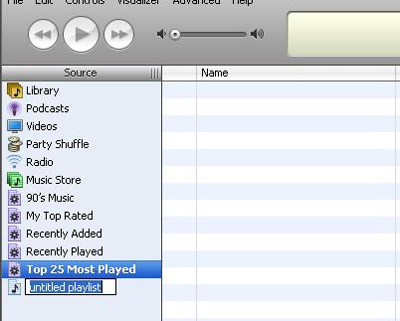
-
2
Create playlist on iPhone
If you are looking to save time and quickly create a playlist on your phone, a better option is to create a quick playlist directly on your phone.
All you have to do is go into the music player on your phone and click playlists. After this you will be given an option to add playlist (it will be labelled as 'untitled playlist' if you don’t name it)
Once that is done it will open up all your songs and you can browse through all of them and click the ‘+’ sign next to the songs you want on your playlist.
Once you are done selecting your songs, you can click the done button on the top left corner of the screen.
If you wish to delete any of this playlists that you create off of your iPhone, it is very simple. All you have to do is go back to the playlist menu, drag your finger across the playlist you want to delete and then click the delete option that pops up.
Image Source: osxdaily.com