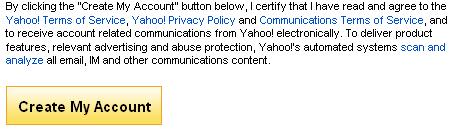How to Create Email Address on Yahoo

Yahoo is one of the most prominent and famous multinational internet corporations. This search engine is eminent among people because it provides free services to its user. Among its services the Yahoo mail facility has been declared as the second largest web based email service, in the year 2011. This free service along with chatting facility has also provided the internet users a most convenient way to share their documents, videos, pictures and other official document to any corner of the world, the only requirement which is needed, is the availability of internet and a Yahoo account. Anyone can conveniently acquire a Yahoo mail account; you just have to follow few simple rules mentioned below:
Instructions
-
1
To initiate the procedure of making a Yahoo mail account, you will need an internet service, which will help you to connect with the rest of the world.

-
2
After getting connected to the internet, type the web address of Yahoo search engine, which is www.Yahoo.com. For your convenience you can directly visit the official website by clicking on Yahoo.

-
3
After completing its loading period, a page will open up on your screen. On the left side you will see numerous options, which are basically the services which yahoo provides to it’s user, free of cost. Among those services the Mail option can be seen, click the mail option.
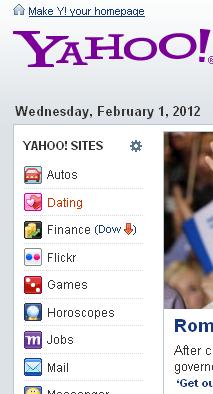
-
4
The Yahoo Mail service will open up in a new window. An oblong dialogue box will appear on your screen with the title of ‘Don’t have a Yahoo! ID?’ Beneath the same title you will see Create New Account written in bold. Click that option.
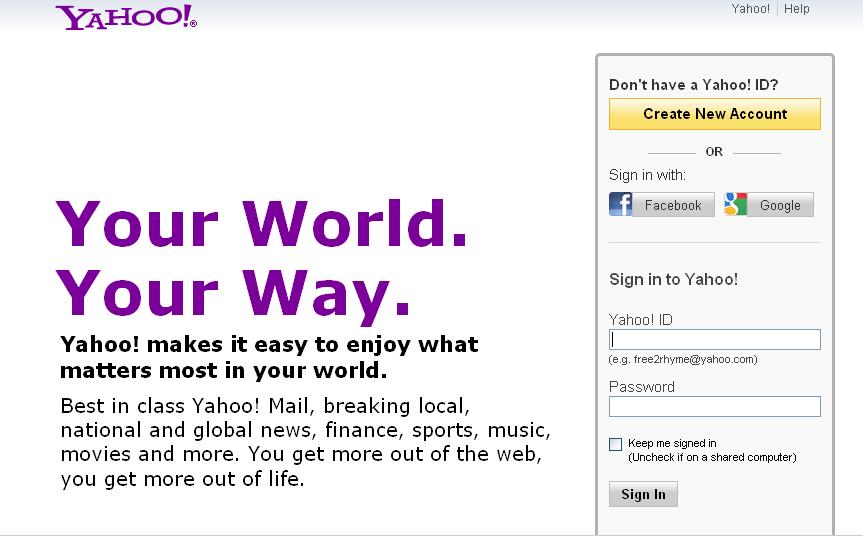
-
5
After clicking Create New Account option, a registration form will open, which you have to fill, in order to become a Yahoo mail user.

-
6
One by one fill in all the information starting from your Name, Gender, birth Date with year, Country, Language.
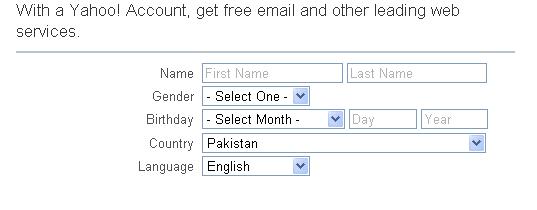
-
7
The next thing which comes in the same registration form is the selection of an ID and Password. Select an appropriate Yahoo ID, without spaces and Yahoo will automatically check if the similar account name is being used by any 1 else or it is not, if it is, then you will have to come up with another ID.
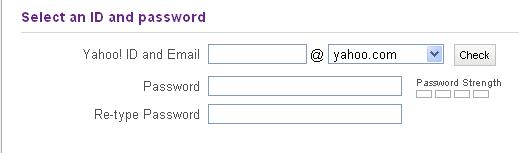
-
8
After selecting your ID and getting it confirmed, now you will have to decide an appropriate password for your account, which will make your account secure. Make sure the password is strong, with at least 6 words and no one knows about it, or else your account might get hacked in the future. You will have to re type your password for the purpose of confirmation.
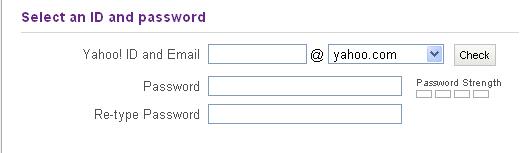
-
9
Right after adding your password another security measure is taken. You will have to fill further more information which will help you out later, if by any chance you forget your password. Provide an alternative Email which can be related to any other search engine besides Yahoo. Then you will have to choose a secret question and underneath that question mention the answer of that question. Two questions will be asked and in the same manner you will have to answer that as well question.
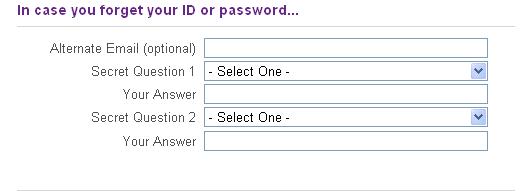
-
10
In the end you will have to type the code, which will be shown in a small box. Make sure you enter the correct word. If by any chance you do not understand the code you can change it.
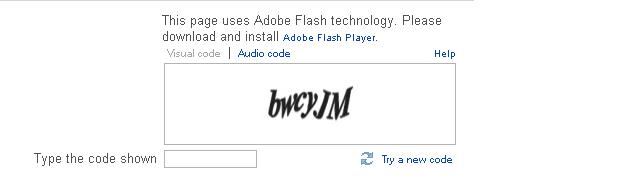
-
11
The last step will be to click on ‘Create My Account’. This will conclude the entire procedure and you will successfully attain a Yahoo mail account of your own.