How to Create Emoticons in Google Talk
Google Talk is an instant messaging service offered by Google Technology Inc, providing you an opportunity to chat with your friends, family members and colleagues. While typing an instant message on Google Talk’s chat, you can add emoticon in order to express your feeling or hint at what you are trying to say without typing a word or sentence. Emoticons, also known smiley’s, are graphics that you use in order to relay your feelings when you chat with others. Emoticons in Google Talk can enhance the overall look of your instant messages and provide amusement for people you are chatting with. Google Talk contains various types of emoticons that you can use in order to add personality to your instant chat. Go through this article in order to know How to Create Emoticons in Google Talk and enjoy your chat.
Instructions
-
1
Turn on your personal computer and log into your Gmail account.
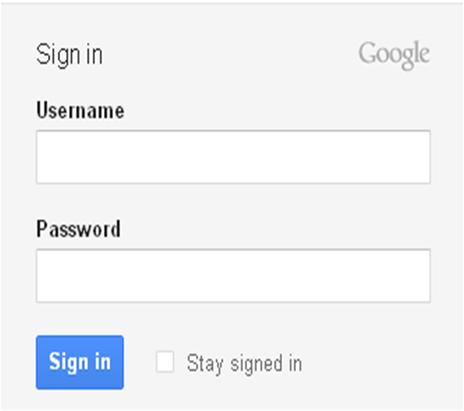
-
2
Now, simply sign into the Google Talk by clicking the "Sign into Chat" tab. You can find the Sign into Chat link in the chat box, under list of folders on the left side of the screen.
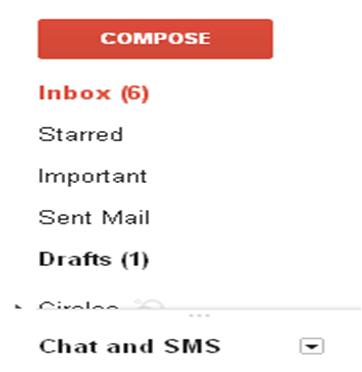
-
3
At this moment, click the name of a contact from your chat list that you want to talk with.
-
4
Once you click the name of the contact, a small chat window will open in the lower-right corner of your Gmail screen.
-
5
Now click on the emoticon icon at the bottom of the opened chat window and select any of your favorite emoticons in order to have that smiley appear in your chat window. You can also type a message to go along with your emoticon.
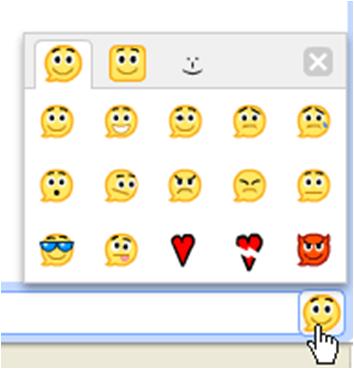
-
6
You can also make an emoticon by typing a combination of keys in the Chat window. The list of keyboard shortcuts for Google Talk Emoticons is given below:
:) = Happy face
:( = sad face
: P = Lol or oops
:3 for cat
:(:) = pig
:(|) = monkey
V.v.V = crab
-<@% = bumblebee
+/'\ = cowbell
[:|] = robot
}:-) = devil
\m/ = rock out
<3 = heart >.< = wince
:-x or :* = kiss
:{ = mustache
;-) = wink
:-/ = skeptical
:-o = shocked -
7
Click the "Send" button in the Google Talk Chat window in order to send it to the recipient.







