How to Defragment an Android
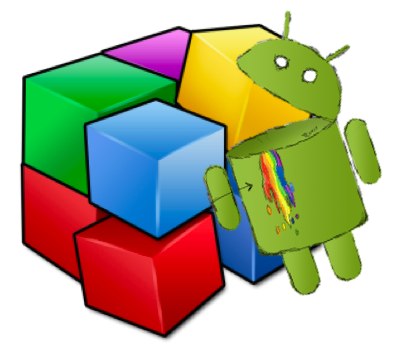
Over the course of time, data in any storage element becomes fragmented and it slows down the performance of many tasks such as copying data or loading Applications. Fragmentation is a process where pieces of a single data chunk are spread across the storage element making it difficult for the device to look for files/folders.
If your Android device is becoming slow over the course of time as well, there is no need to panic. This article will explain how to defrag an Android device to make it faster.
Defragmentation is a method to reduce the amount of fragmentation. It organizes data in a systematic way and combines small pieces of data in large continuous regions. This process creates large portions of free space in the storage disk and this boosts up the performance of an Android device.
Most Android devices use flash memory for storage. After fragmentation your Android device will get a small performance increase. There are a number of free Applications available on the internet that claims that they will defragment your Android device. Most of them are scam and there is no need to use any Application for defragmentation when the most reliable windows defragmentation tool is available.
Things Required:
– A USB data cable
– A Personal Computer using Windows as the Operating Software (OS).
Instructions
-
1
Connect the device to the Personal Computer
Connect the data cable to the computer and wait for the windows to detect the device. -
2
Select the USB Storage option
In your cell phone/tablet tap on the USB storage option. This option may vary slightly depending on the version of your Android. -
3
Browse to find the memory card
In your computer, double-click on my computer icon in the home screen. There will be a new data storage device present under removable storages. -
4
Defragment the device
Right click on the removable memory device and click properties. If there are two removal drives added; the Android system partition will be the one with the smaller drive letter. Click on the tools tab in the properties menu. Select the option “Defragment Now”. The tool will pop up and then ask you which device to defragment. Select the Android disk from the list and click on “Defragment Disk” to start the defragmentation.





