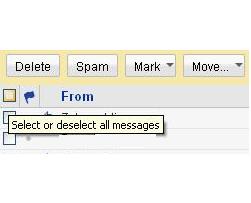How to Delete Yahoo Mail Inbox Messages
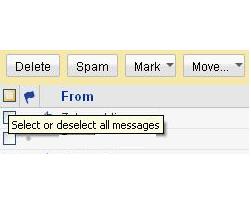
While using Yahoo! Email Account, one of the most crucial tasks that you would love to learn is how to delete those email messages that you do not want to keep in you inbox. Deleting Yahoo! email messages from your inbox is the perfect way to get rid of extra, spam or un-necessary emails, which will automatically pile up in your Yahoo inbox. It is always good idea to delete the extra and unwanted email messages from time to time. However, if you want to keep your Yahoo! Email messages for safety purposes then you can simply create a separate folder for this purpose. Copy your emails to the folder and remove them from your inbox. This simple technique is quiet helpful in keeping your Yahoo! Inbox neat, clean and simple to navigate. This article will help you to get rid of extra or the unwanted email messages within few clicks.
Things you will need to delete Yahoo! Mail inbox
Computer
Internet Access
Yahoo mail account
Instructions
-
1
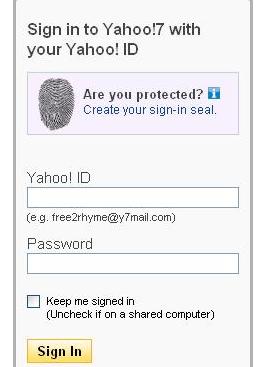
-
2
Now, enter your Yahoo! Email ID and password in order to sign into Yahoo! Mail.
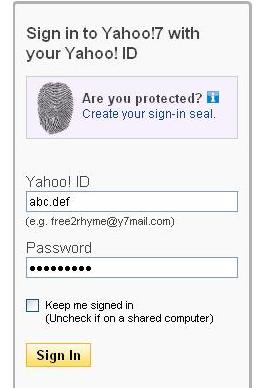
-
3
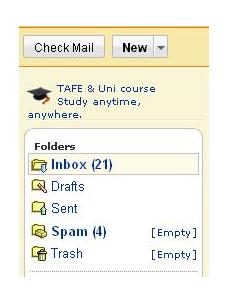
-
4
Now, browse through your Yahoo! Email messages in order to find out the extra emails that you want to delete.
-
5
Once you find out the Yahoo! Email messages you want to remove from your inbox, simply click on the small square box, located on the left side of the specific email messages.
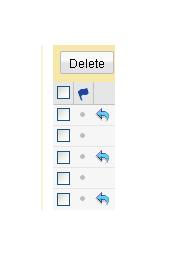
-
6
Now, if the select one is the only email message you want to delete, then scroll the Yahoo! Email page up and click “Delete” tab. You will find the “Delete” tab on the left side of the page, just below the “previous” option.
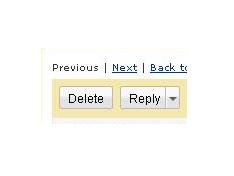
-
7
However, if you want to delete more than one email messages then select those email messages by clicking on the small square boxes on the left side of the email messages and click the “Delete” tab.
-
8
In addition to the above two situation, if you want to get rid of all email messages displayed on the current screen of Yahoo! Mail, simply click the “Check All,” that is located on the left side of the page. It will automatically select all the emails on the specific page. Now, click “Delete” and remove all the emails messages in one go.