How to Deliver Video via Email
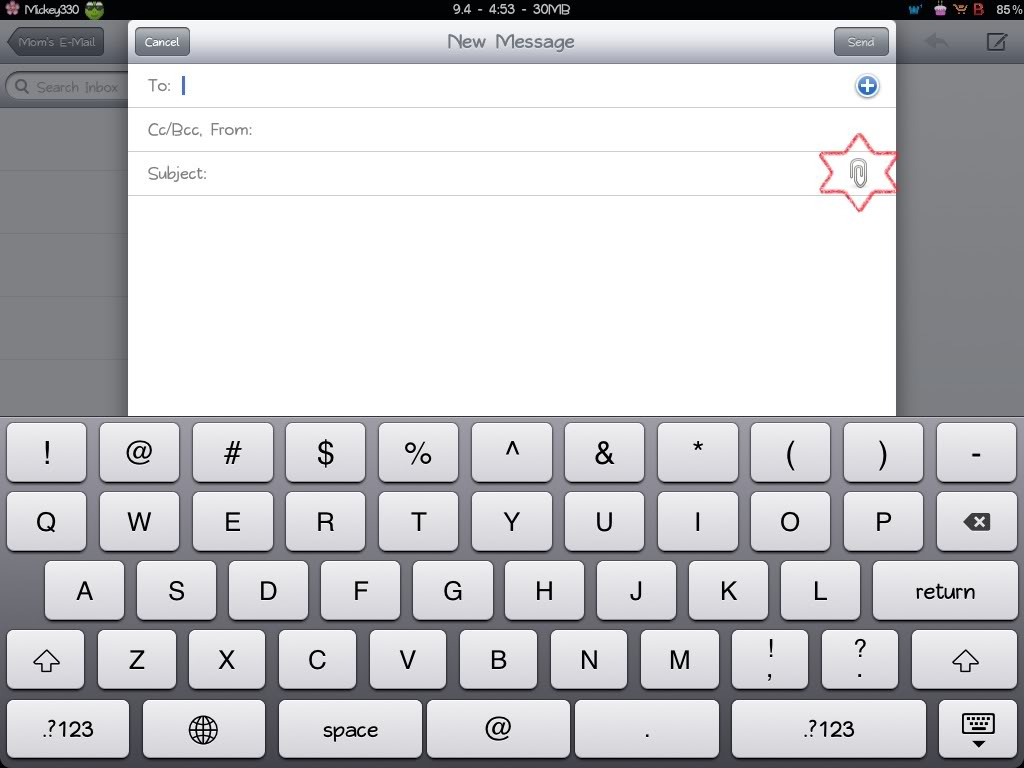
E-mail is a handy thing to implement business correspondence with colleagues and a great way to communicate with friends, especially when you want to send a file. And the service mailbox allows you to share not only documents and photos, but also video files.
If you try to send a large amount of files to friends or family via email, many users face the problem of sending large date files including photos and videos. This is especially true when you send video e-mails, because video files take up more disk capacity.
Instructions
-
1
You can always send an email, text, and even video given that which mailbox you are using and what size it is offering you to upload image that are needed to be sent. To use these functions, you need to have your own e-mail. If you do not have one, select your preferred mail box and sign up for a new account after providing some details about you.
-
2
For delivery of the video by e-mail to the addressee, go to the email and click "send" or "New Mail". The name of the item may be slightly different depending on the postal services available at the moment.
-
3
In the "New Mail" option fill the two tabs: "To" and "Subject" respectively. Write the address of person whom you want to send the file or email in the first row or choose any address from the existing contact list. You can write anything in the subject column. However, it is mostly used to give a heading to the message.
-
4
In the blank page at the bottom of the rows, write like text messages. If desired, you can leave this option.
-
5
Then find and click the button that says "Attach" and specify the location of the video. This feature will allow you to add an appropriate file. In most cases, you can attach a file carrying no more than 20 MB size.
-
6
If the volume of the video is much more, you can take advantage of additional opportunities of the mailbox. But for this, you will have to save the file to a file hosting service. This procedure is quite simple. To do this, select the appropriate option in the field of your email.
-
7
Once the necessary videos will be added to the email, click the "Send" button. After a few seconds, a window will appear, notifying that the message has been sent or not.

