How to Disable Geotagging on Your IPhone
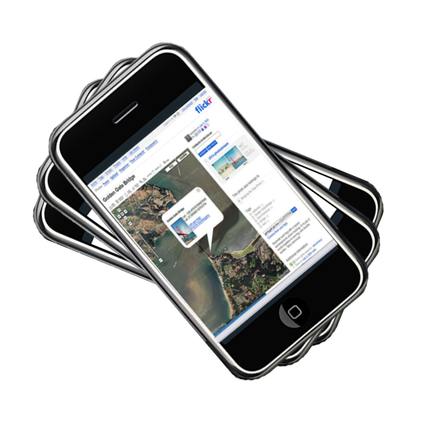
Geotagging is a great feature that allows your device, typically a cell-phone, to store the information about the location inside an image file. The feature presents the information in the form of longitude and latitude.
If you upload a geotagged photo onto a social networking website such as Facebook, anybody who can view the image can also view the location where the picture was taken by using a special programme that is designed to read geotags. To keep dangerous strangers and stalkers from knowing your location, sometimes it is best to turn off the geotagging feature.
Instructions
-
1
The first thing you need to do is to switch on your iPhone and unlock the home-screen by swiping your finger across the slider at the bottom of the screen. This is an obvious thing to do for someone who has plenty of experience with smartphones and an iPhone in particular, but people who recently ditched the traditional cell-phones for a smartphone can possibly become confused and even alarmed when a locked phone does not respond to their touch.
-
2
After you have unlocked the iPhone home-screen, locate and tap the “Settings” icon. You will typically find it on the very first page of the home-screen, though if you do not find it there, swipe your finger across the screen to display another screen. Search for the “Settings” icon there. Keep switching screens until you find the icon you are searching for.
-
3
Once you tap the “Settings” icon, you will see a long list of settings that you can customise displayed on the screen. Scroll down the list unless you find “General.” Tap it to access general settings.
-
4
Search for the “Reset” option on the new screen that appears on the screen. You will typically have to scroll down to the bottom of the list to find “Reset.” Tap it once you see it.
-
5
The new screen will display a variety of warnings and settings that you can reset. Locate and tap “Reset Location Warnings.” It will typically be the last option on the list. When you tap “Reset Location Warnings,” a message will appear on the screen, stating that “This will reset your location warnings to factory defaults.” Press “Reset Warning.”
-
6
Now exit the “Reset,” “General” and “Settings” menu and open your camera application from the menu screen. You will be prompted to confirm if you want to allow geotagging on your photos, select “Don’t Allow.”







