How to Disable the Windows Store in Windows 8
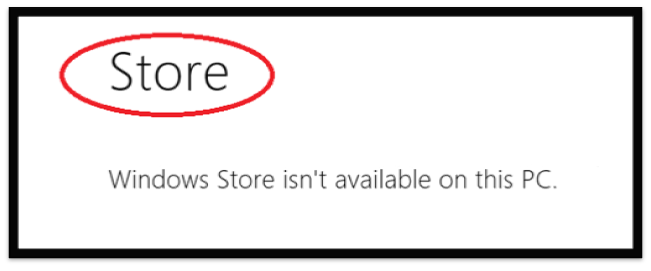
Although the Windows Store feature available in Windows 8 is an amazing feature but if you do not like it then it can be disabled. There are a number of reasons why Windows 8 users would want to disable this feature. For example the use of Windows Store is usually discouraged in corporate environments.
If you are looking for a proper method to disable this feature then the step by step guide provided in this article will definitely be helpful and beneficial for you.
Follow this guide carefully in order to disable Windows store in the Windows 8 operating system.
Instructions
-
1
First you will have to open the Run dialog box. This can be done by pressing Windows + R keys altogether.
-
2
In the dialog box you will have to type gpedit.msc and then hit the enter button.
-
3
From the viewed list, movie it into Configuration and then enter into the Administrative Template folder. From there, click the windows component.
-
4
From the Windows Component settings menu you will have to select Store.
-
5
A small window will open. You will have to turn off the Windows Store by double clicking on the setting available on the right side.
-
6
Next you will have to enable the radio button. In the end click Ok.
-
7
Now again open the Run dialog box and type gpupdate /force, then hit the Ok button. This will allow you to enforce the updated policy and effect your system. Your Local Group Policy will automatically update. Next time if you try to launch the Windows Store, you will find the disabled status.







