How to Disable Toaster Notifications in Windows 8
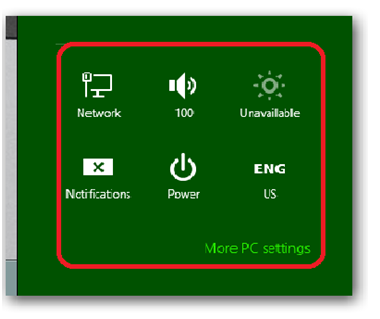
The toaster notification is a very beneficial feature of Widows 8, but some times it irritates the user by popping up again and again. There is a way which will help you in blocking this notification temporarily and if you want to enable it again then follow the similar method and enable it at the end.
In order to disable a toaster notification you first have to open a Charm menu and then further procedure is followed.
Well it is up to you whether you want to disable it temporarily or permanently. Follow the guide given below carefully and you will be able to disable toaster notifications in Windows 8
Instructions
-
1
By pressing the Window + C keys together you will have to open the Charm menu.
-
2
From the displayed Charm menu select Settings.
-
3
A green colored window will open on your screen. In the second row first column you can view the Notification icon. Click the Notification icon and it will become disabled.
-
4
This action will disable all kinds of notification even those that are on your lock screen. In order to change this action, click on the More PC setting link. A Metro style control panel will open on your screen.
-
5
A new window will pop up on the screen, showing that all notifications are turned off.
-
6
Re-enable the notifications and then turn off the Toaster Notification of a particular application.
-
7
Now, besides the Notification you have disabled all other notifications will be displayed.







