How to Disable User Account Control in Windows Vista
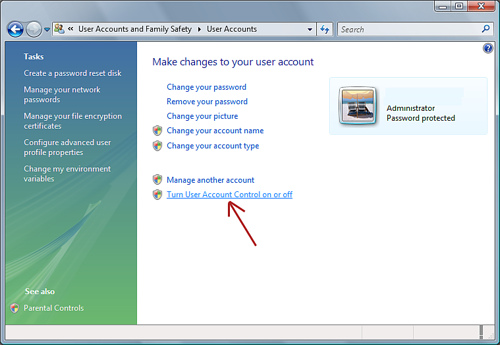
In order to provide an extra bit of security to computer users, Microsoft introduced the User Account Control (UAC) feature in Windows Vista. It is a limited software to standardise user privileges and keep them from launching until authorisation is given by the administrator. The idea behind this was to prevent malicious application software from plaguing the system. However, rather than getting appreciated for this move, the company ended up attracting a fair amount of criticism. Users began to find the new feature more of a nuisance as opposed to a convenience, as it generated too many prompts. Microsoft responded to the criticism by reducing the frequency of prompts with Service Pack 1 (SP1), but the users still remained unhappy with the experience.
If you are running Windows Vista on your system and are quite fed up of the frequent prompts, then you may want to disable the UAC feature. The process for doing this is a quick and simple one.
Things Required:
– Computer
– Windows Vista
– Administrator privileges
Instructions
-
1
Boot up your system and wait for the logon screen to appear. Once there, log in using the administrator username and password. You will need to have administrator privileges to change the UAC settings.
-
2
After you have logged into an administrator account, wait for the desktop to load and then click on the green start menu button in the bottom-left corner of the screen to bring up the main menu. Look for “Control Panel” in the right column on the menu and click it.
-
3
In the “Control Panel” window, locate and click on “User Accounts and Family Safety” to access user accounts that have been set up on the system.
-
4
Click on your administrator account and then look for the option that states “Change User Account Control settings”. Click it to bring up the “User Account Control Settings” window.
-
5
You will see a slider on the new window. It will be set to “Always notify” by default. Place the mouse cursor on the slider, grab it by pressing and holding the left mouse button and then bring it down to “Never notify”. Click “OK” and then click “Confirm” on the prompt to save changes.







