How to Do a Video Chat with Yahoo from Gmail
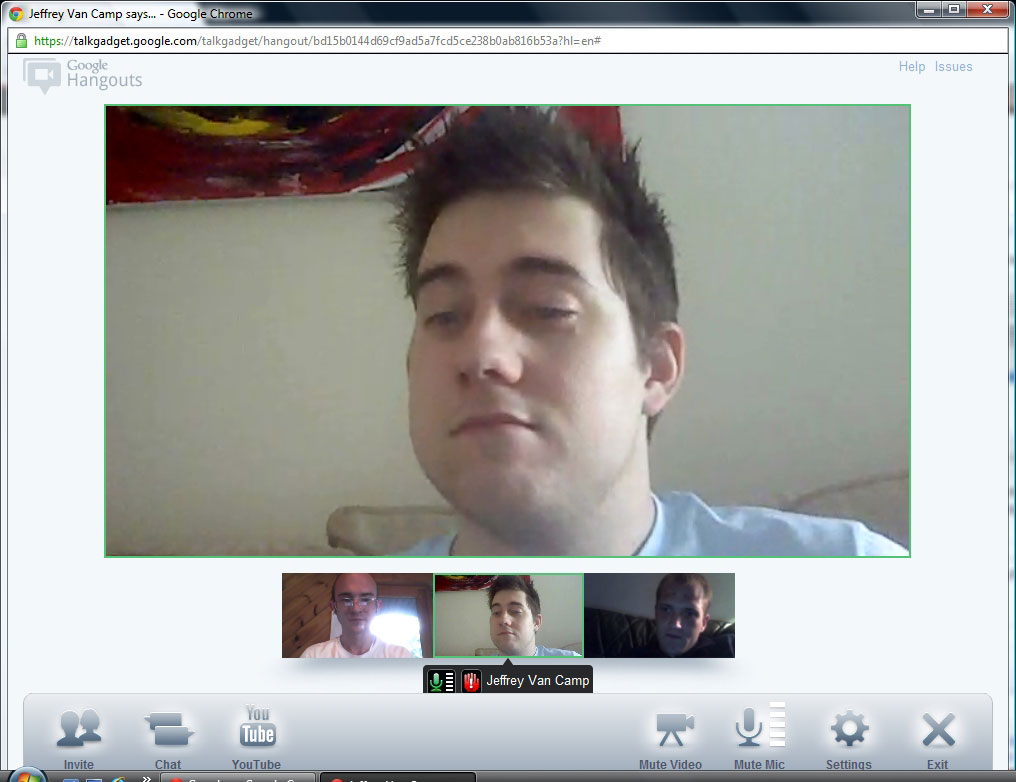
With instant messaging through Gmail, anyone can comfortably chat with their online contacts anytime he/she wants. The feature of Google Voice and Video Chat has made things more interesting for Gmail users. Now, an individual can see and hear the person he is chatting with. And this gives the conversation a realistic touch.
Embedded in your Gmail account, a Gchat list makes the video chatting work. You can have chat with all those on the list. The list can also contain Yahoo users. This wonderful feature breaks the cage, and gives the user an opportunity to chat with people even from other web groups.
Instructions
-
1
The procedure of enjoying this great feature is pretty simple. First of all, you need to log onto the Google Voice and Video Chat plug-in website.
-
2
To get started, you need to push two buttons simultaneously. After clicking the "Install Voice and Video Chat", push the button that says "Start chatting right from Gmail." The user actually needs to click the hyperlink right under the text.
-
3
There are a couple of empty boxes that need to be filled with Gmail address and password. After entering the account details, push the ‘Log in’ button to log into Gmail.
-
4
If you want to make any changes to the chat settings, this is the time to make those changes. After making the desired changes, click ‘Save Changes’ to proceed. Your account has some default settings. So, if you don’t completely understand anything, there is no need to make any changes.
-
5
Here you need to enter the Yahoo email address of the person you want to contact. There is a special search bar right under ‘Chat’. After adding the complete email address of your contact, click the ‘Invite to chat’ link that you will see in the drop-down menu. This procedure is essential to add the person to your contact list.
-
6
It is imperative that the person accepts your invitation. Without an approval from the other side, you will not be able to start a video chat. Therefore, you must avoid sending invitations to unknown people.
-
7
The name of the person will start showing in the contact list. In order to start the chat, click the video camera icon. Another step needs to be taken to start the video chat. Take the pointer to the ‘Click here’ hyperlink right under the "Invite to voice/video chat." A new window will pop up. The chat will begin as soon as the person accepts the invitation.







