How to Download Audible Books from a Computer into a Kindle
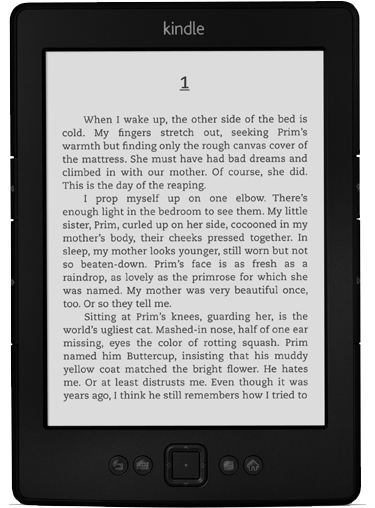
Kindle is a device designed by Amazon, and is used to play audio eBooks downloaded from Audible.com. Listening to audio eBooks is a trend these days, rather than reading a written book. One can easily enjoy the contents of a book with eyes closed and earphones in the ears.
To download, manage and transfer files to devices such as Kindle, Audible.com provides a program called AudibleManager. If you want to download and transfer audio eBooks into your Kindle device, then you will have to install the AudibleManager in your computer. Moreover, you will also have to install drivers for your Kindle device, in order to get it recognised by the AudibleManager, as an authorised device.
Instructions
-
1
Visit the AudibleManager’s official website and download the program installation file after logging in to your account. If you do not have an account with Audible, then you will have to create one. You can download the file for kindle at audible.com/kindle.
Other than that, you can also visit the software section of the website and select "MP3 Player, Mobile Phone, or GPS,” in order to locate the AudibleManager. The name of the installation will be "ActiveSetupN.exe”. -
2
After you have downloaded the installation file, double click on it to start installing the software. Click “Next” and assign the location where you want to save the installation files. Click “I Agree” when you see “Terms and Agreement”. Click “Finish” to complete the installation process.
-
3
Connect your Kindle device with the computer. The Kindle devices require Universal Serial Bus (USB) ports to be connected to the computer.
-
4
Launch the AudibleManager and locate the "Mobile Devices" section at the bottom left side of the program window. You will find "Add New Device" in the section. Click it.
-
5
A dialog box will appear, asking you to get permission to check for any updates and plug-ins, if available. You should click “Yes”, in order to make your program updated.
-
6
A list of devices will appear, from where, you should select your Kindle device and click “OK” button.
-
7
During the installation process of AudibleManager, the program transfers all the audible eBooks to its Library. In case, you download a new file after the installation, then you should download that specific file to the AudibleManager Library.
-
8
Select the file from the Library which you want to transfer to your Kindle device. Click the "Add to Device" button to start transferring the file.



