How to Download Ichat on Macbook Air
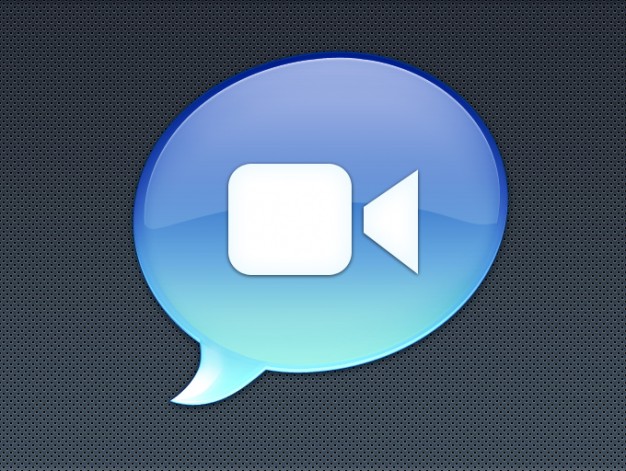
iChat is an instant messaging software application that was developed by Apple to run on its operating system Mac OS X. It had instant text messaging, audio, video and screen-sharing capabilities.
Apple discontinued iChat on February 16, 2012, and replaced it with Messages in OS X 10.8, also known as “Mountain Lion”. The new software application has all the features that were present in iChat, though it additionally has FaceTime integration and support for iMessages.
If you are using MacBook Air that is running a version of Mac OS X older than 10.8, then you can still have iChat on your system. While the best way to get iChat is through the install disk that came with your MacBook, but if you have misplaced it, then you can conveniently download it off the Internet.
Things Required:
– MacBook Air
– Internet Connectivity
– DVD Drive
– Mac OS X install disk
Instructions
-
1
Launch the Safari Web browser on your MacBook Air and go to the official website of Apple. You will of course need an Internet connection to access the website. Safari will be present in your Apple machine by default.
-
2
Once the official website of Apple loads, look for the search bar on the homepage. Click it and type “ichat”. Press enter to start searching for the instant messaging, video, audio and screen-sharing application software.
-
3
You will see various versions of iChat in the search results. Choose the version that corresponds to the version of the operating system running on your system and click it. Click on the “Download” button to start downloading the setup to your MacBook.
-
4
Once the downloading process is complete, launch the setup to start the installation wizard. Follow the on-screen instructions to complete the installation process.







