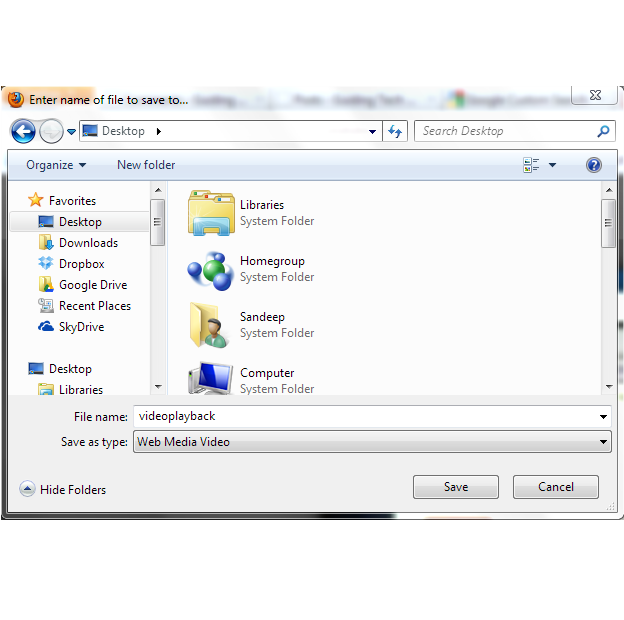How to Download YouTube Videos Using VLC Media Player

YouTube offers a wide collection of videos related to all topics in full HD quality. Although, you can watch these videos online but sometimes you need to download them on your computer, so that you can watch them later. For this purpose, you can find a huge number of software that assist you in downloading media files or YouTube videos from the internet. But you can use them for a limited time period, as they come with an expiry date and after that you have to purchase them. However, VLC media player provides you the facility of downloading these videos without using any external software.
Instructions
-
1
Copy Youtube Link
First of all open youtube.com on your browser and search your favorite video. From the list of videos, right click on the video link that you want to watch and then click on Copy Link Location.
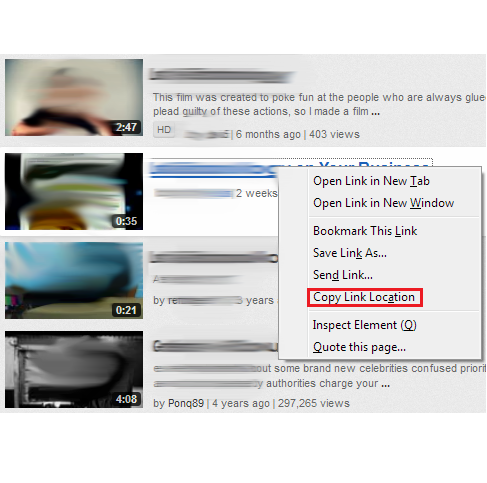
-
2
Play Media on VLC
After copying link, open VLC Media Player on your system and go to Media and select Open Network Stream.
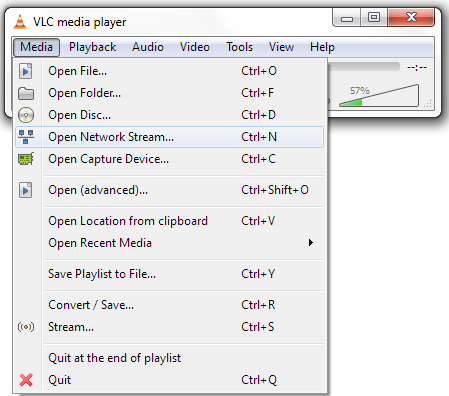
-
3
A new window will open and you have to cross check that Network tab is highlighted. Now paste URL of the video that you copied in the text box.
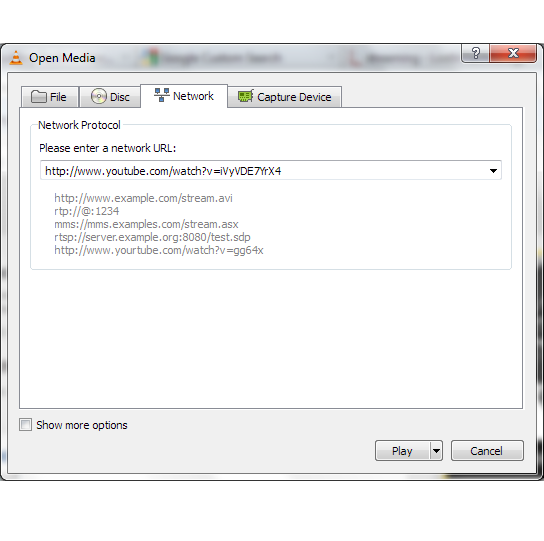
-
4
Now press the Play button and enjoy your video on VLC Media Player. To download this video read the next step.
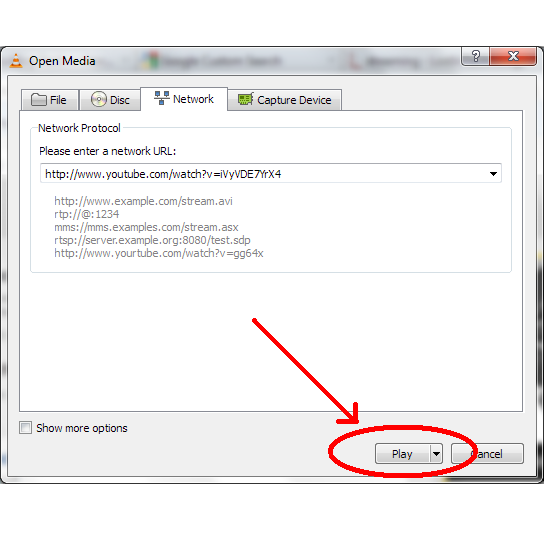
-
5
Download or Save the Media
If you want to download the playing video go to Tools options and select Codec Information or press shortcut keys Ctrl + J.
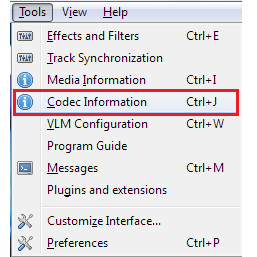
-
6
A new window will open showing Media Information and at the bottom you will find a text box titled as Location, copy the URL written in front of that.
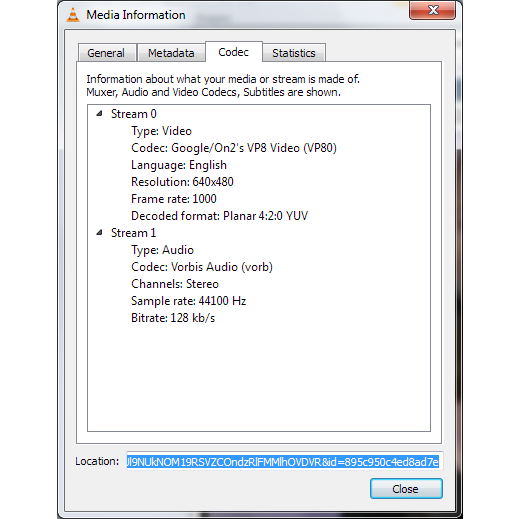
-
7
After copying URL, open your internet browser and paste the copied URL on the address bar and press enter. The video will start playing, now right click on the video and select Save Video as option.
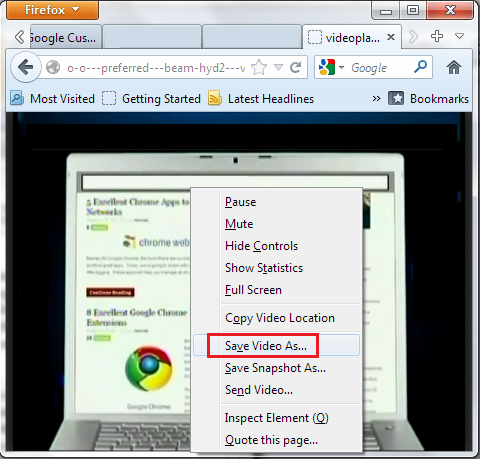
-
8
In the end, select the destination location for the video and give name and hit the Save button. Now enjoy your video without internet.