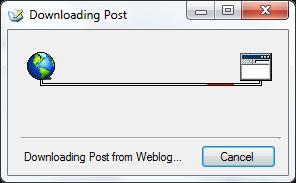How to Edit Old Posts in Windows Live Writer
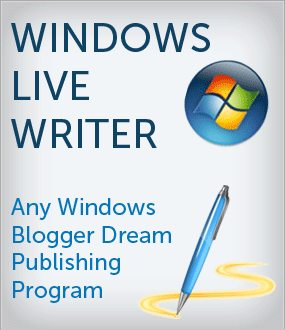
If you’re the one who provides unique technology related content on a daily basis and want to ensure that all your posts are optimized according to the latest Google updates, which are more frequent now, then ever. You would definitely prefer writing articles on Windows Live Writer, as it is extremely user-friendly and you can easily edit all your aged posts on it.
However, there are some issues in Windows Live Writer API which is used for downloading older posts. I always find problems when I want to download a post which is a bit older, like 100 or 500 articles earlier. Any how, I have found a solution for it. There is a plugin known as WLWDownloader which is quite easy to use, and allows you to download old WordPress posts and edit them without any problem.
Instructions
-
1
Downloading Old Posts on Windows Live Writer
First of all, you need to download WLWDownloader plugin on your system. Before installing it, you have to close all the instances of Windows Live Writer which is currently open on your system. Once you have installed it, open the Love Writer again. -
2
Now, open internet browser installed on your computer and login to your WordPress admin panel. This trick might not work on every browser, but I have successfully tried it on Firefox. When you open the post page, find out the post you want to edit in Windows Live Writer. Now press the edit link to enable the post in editing mode.
-
3
Press a button – Get Short link and copy the ID of the post on your clipboard – which is located in the post editing window right under the blog title.
-
4
Now open a new tab on your browser and write: wlw:/MyBlog.com/?postid=PostId (change MyBlog.com to your blog URL and paste the post ID from the clipboard) in URL bar and press enter. There will be pop-up windows opened on your screen asking for the tool using that you would want to open the link.
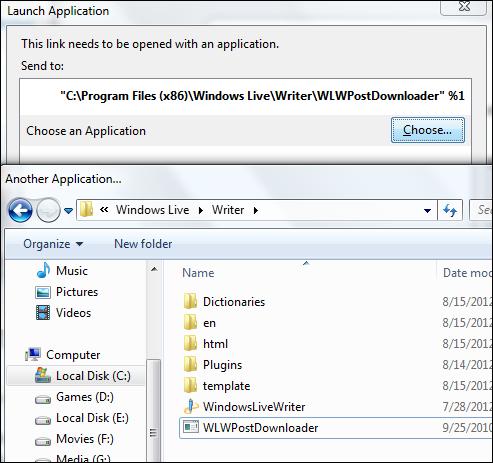
-
5
Select the WLWDownloader executable file which can be found in the Windows Live Writer directory in Program Files.
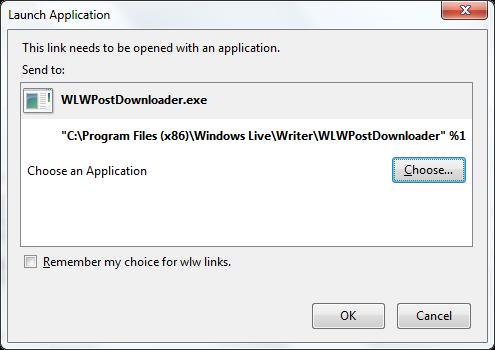
-
6
The procedure is now completed. The plugin will now read the blog and it will be downloaded on your Windows Live Writer. You are now allowed to make changes according to your requirement and then publish the articles.