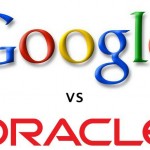How to Edit the Contents of a Spreadsheet Cell
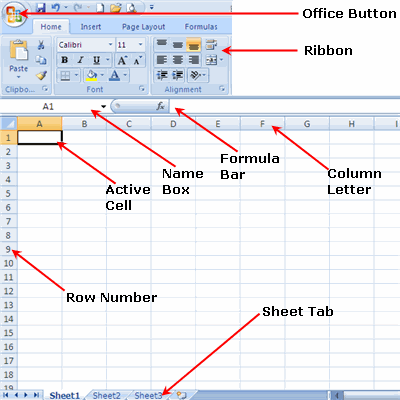
Microsoft Excel is one of the most commonly used spreadsheet programmes in the world. Based on mathematics theorems, Microsoft Excel can perform complex calculations in a few seconds.
Over the last few years, companies have started using it as a main tool to solve a number of complicated engineering and technical problems. Furthermore, this product improves the productivity of an average computer user.
Since its birth in 1987, Excel has gone through numerous changes. The latest 2007 and 2010 version of excel offer advanced problems solving features and user friendly operations.
While excel functions have changed tremendously in recent years, the editing of the contents of a spreadsheet cell remains the same.
Instructions
-
1
It will not be wrong to say that editing cells while using the Excel programme is one of the most common tasks performed by the users. Using the shortcut keys within the application can help you save your valuable time and enhance your productivity when working with engineering, finance and business related problems.
-
2
The actual content of the cell can be edited by clicking on the cell next to the cell to be edited and then holding the F2 key on your keyboard. This function will put the cursor to the end of the text. Use the keys on your computer keyboard to start making changes to the text. You may also choose to double click the left button of mouse to edit the contents of the cell.
-
3
For moving within the cell, consider using the Home and End keys. This will help you modify text in the end or beginning of the cell.
Use the Ctrl + F command to search and replace particular words or sentences in the content of the cells. As you press and hold Ctrl + F, a window box will appear that will allow you to replace the words if required. For undoing this action, you can use the Ctrl + Z command from your keyboard. -
4
Shift +F2 key can be used to edit a comment in a cell. If you are frequent user of the comment function in Microsoft Excel, you must use the Shift + F2 key. For selecting all cells with comments, consider pressing and holding Ctrl + O+ Shift.