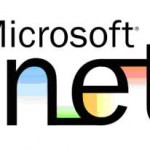How to Enlarge Solitaire Cards on a Computer
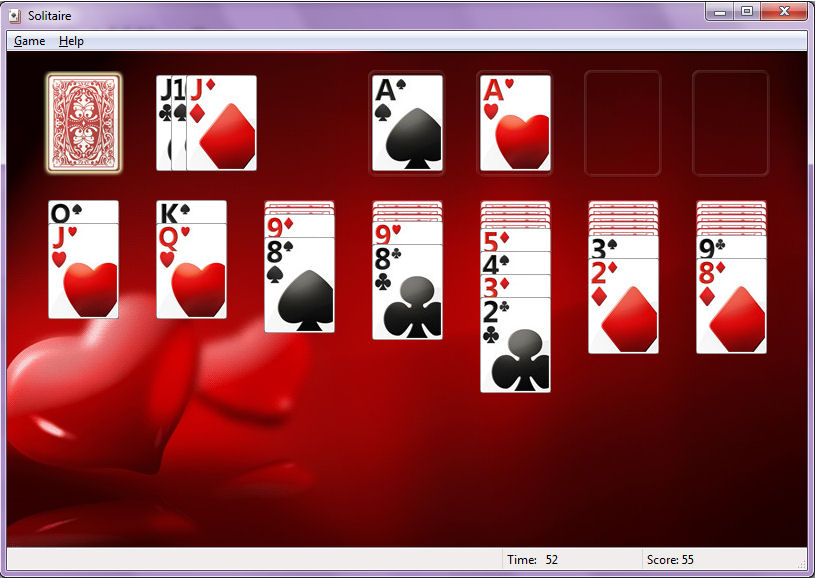
If you have a computer with Microsoft Windows 7 installed in it, then you should have Solitaire present in the games section of the operating system. Whenever Microsoft launches a new version of Windows, it never forgets to add some games that users can enjoy playing without paying anything, and Solitaire is one of them.
When you launch the game, it may be difficult to view the numbers present on the cards, especially if you have a small monitor screen, or you have weak eyesight. The game does not offer you to increase the size of the cards, as there is limited playing space. However, you still can increase the size of the card numbers, which will allow you to play the game with ease and comfort.
Instructions
-
1
First of all, you need to launch the game. For that purpose, you need to click the “Start” button present at the left bottom of the desktop. You will now see the “Start” menu appearing on your screen.
-
2
At the middle bottom of the menu, you will see “All Programs” option. You need to move you cursor over it, and a new menu will pop up on your screen, which will include all the programs installed in your computer.
-
3
Now you should locate the “Games” folder and click on it. This will open all the games that came with the Windows 7 package. Locate the “Solitaire” game icon and click on it and the game window will open on your screen.
-
4
You will notice that the numbers on the card are difficult to view, if you have bad eyesight, or if you are sitting away from the screen. So, you need to open the “Game” menu from the top of the game window. From the “Game” drop-down menu, you need to select the “Change Appearance” option, which will allow you to change the size of the numbers present on the solitaire cards.
-
5
At the top of the screen, you will now see a list of decks, from which you need to select the "Large Print Deck". Click the “OK” button, and you will witness the size of the values and suits turned bigger.
-
6
If you feel that the size of the values and suits is too large, then you can change the size to medium by going to the “Change Appearance” section once again and selecting the respective option.