How to Export Data to a CSV File
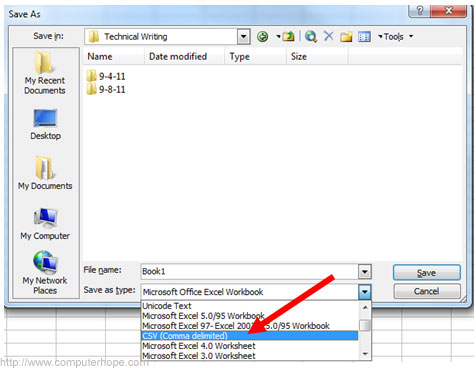
If you have data saved in table form and want to export is as a list, then you will need to export the data in “comma separated values” (CSV) file.
Exporting data in such format is a great way of transferring data to dissimilar spreadsheets and tables. Despite the fact that the file uses “.csv” file format, it is also known as “comma delimited” file. It is really easy to export the data to CSV file and you do not need to be an expert of the specific program you are using. In fact, almost all the programs require you to follow the same steps to get your data exported.
Instructions
-
1
Open the program which you want to use to export the data to CSV file. This example will use the Microsoft Excel Spreadsheet.
Click the “File” option at the top-left corner. A drop-down menu will appear on the screen. Choose “Open” and you will see a new dialog box appearing the screen, asking you about the location of the data file, which will be in “.xls” or in “.xlsx” format. Navigate to the file directory and click on it.
Click the “Open” button and you will see your data appearing in the program window. -
2
Open the “File” menu and click the “Save As” option. A new window will appear on the screen, asking you about the type of file you want to create.
-
3
Click the “Save as type” field and you will see a drop-down menu, from which you need to select the "CSV (Comma Delimited)" file format. This will save the file in your required CSV file format.
-
4
If you want to make any changes to the name of the data file, then you need to highlight the “File name” field and write the new file name. Otherwise, the name of the file will remain the same, while the extension will be converted to CSV. When you are done with finalising the name of the file, click the “Save” button and your file will be saved on the hard drive.
-
5
You can now use the CSV file with another program. For that purpose, open the program and repeat the same process which you used to open the XLS file in MS Excel Spreadsheet.







