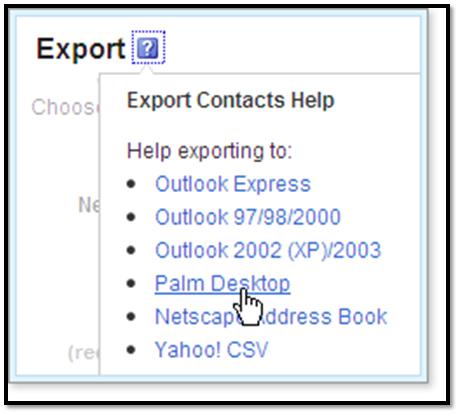How to Export Emails from Yahoo Mail
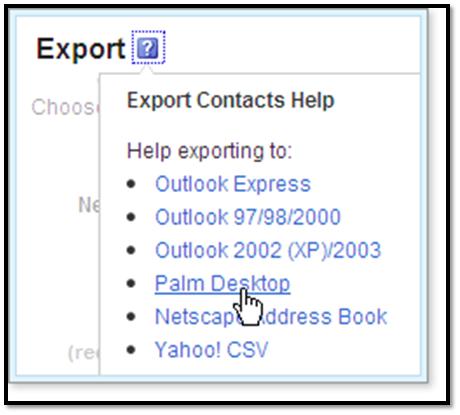
When you open a new email address for any reason, it is must to transfer you contact from the current in order to keep in touch with your family members, friends and colleagues in your contact list. Keeping this important fact in mind, Yahoo! Mail allows it customers to export their contact list and import it to their new email account. Exporting contact from Yahoo! Mail is not difficult at all, as it requires few easy clicks. In order to export your valuable contact from Yahoo! Mail and to import them into your new account, you must save the list as a .CSV (comma-separated value) file. Read this article and get an idea How to Export Emails from Yahoo Mail.
Things you will need to How to Export Emails from Yahoo Mail
Yahoo! Email Account
Computer
Internet Access
Instructions
-
1
Turn on your computer and open up the internet browser you are currently using by double clicking on the icon of the browser.

-
2
Once your web browser opens, navigate to Yahoo Mail.
-
3
Now, enter your Yahoo! ID and password into their desired fields and click the “Enter” link in order to log into your Yahoo! Mail account.
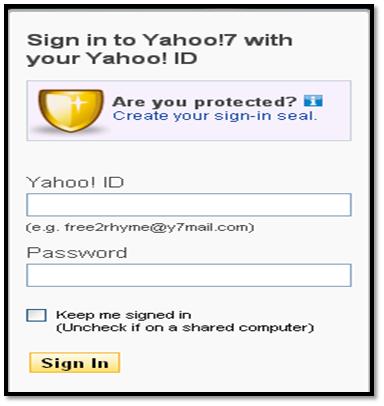
-
4
Click the “Contacts” link on the in the upper-left corner of your Yahoo! Mail page.
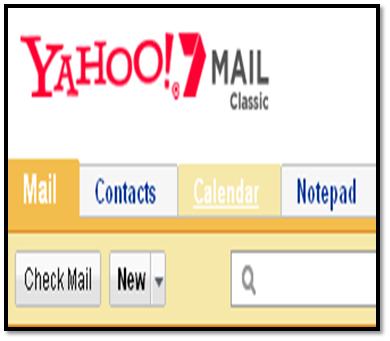
-
5
Now, wait for 2 to 3 seconds until a new window opens in front of you.
-
6
Click the “Tools” drop down menu on the right side of “Add Category.”
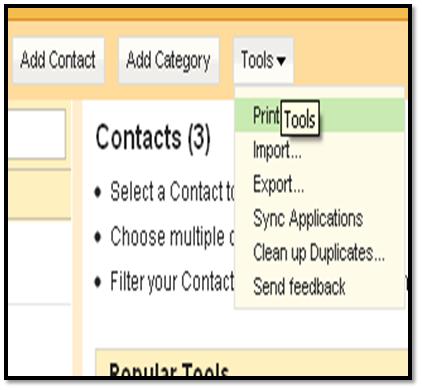
-
7
Now, gently sort down to the “Export” link at the end of the drop down menu and click it.
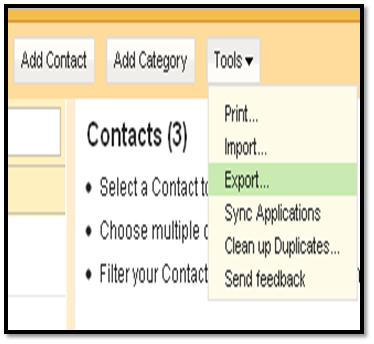
-
8
Click the “"Export Now" link, right in from of the "Yahoo! CSV."
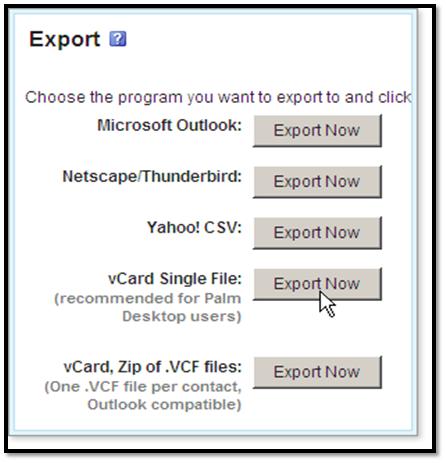
-
9
Now, it will ask you to enter the desired code. Carefully type given text into the box, in front of “Type the code below.”
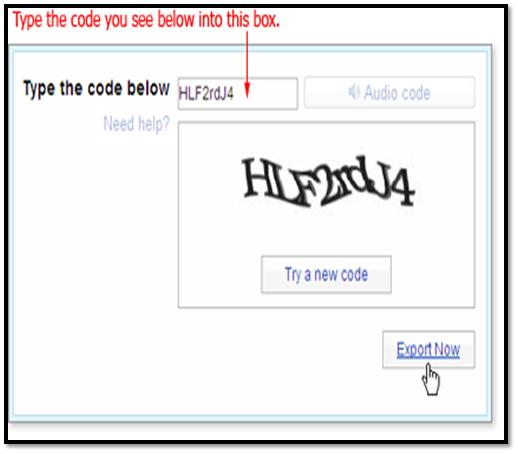
-
10
Once you enter the code, simply click the “Export Now” link, given at the bottom of the page.
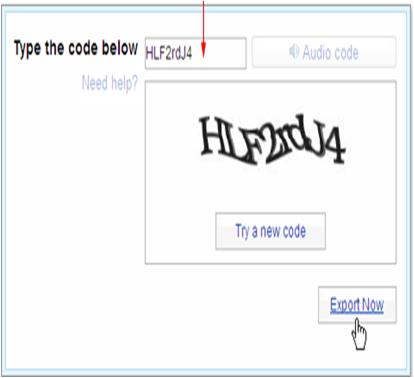
-
11
Now, specify the file name and location in order to save the Yahoo! CSV file. It is better to save it to your desktop so that you can open and check it thoroughly before importing it into your new email account.