How to Fake a Call on an Android Phone
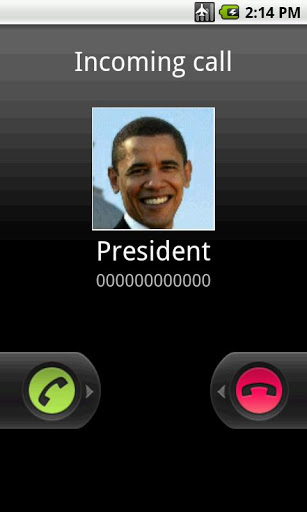
The Android operating system is undoubtedly the most popular at the moment and if you happen to own an Android device, you can make use of the Google Play Store to download apps for nearly every purpose. The Play Store (Google’s app store) has over 600,000 apps presently, and the majority of them are either free, or have free to try versions available.
‘Fake call’ is not a new idea, pre-Android smart-phones, such as Nokia’s Symbian based devices, had their own apps for fake calls. These apps provide an interface through which you can usually schedule incoming calls for set timings or intervals. These calls will obviously be fake, but will make your phone vibrate or ring just like it does when you receive an actual call, allowing you to excuse yourself from unwanted gatherings, meetings etc.
If you are looking to have this feature on your Android based device, the following steps will help you download a suitable app and be ‘fake calling’ your way out of unwanted situations.
Instructions
-
1
Your Android device will have the Play Store app pre-installed, make sure you have internet connectivity and then tap the Play Store icon to run it.
-
2
The Play Store app gives you a search option (magnifying glass icon on the top right) where you can type out names and search queries. Open search and type ‘Fake Call’ to get results.
-
3
After you search, apps that fit your query will be listed along with their prices. Most of them will be free and you can select each one to view its features, ratings, number of downloads, file size, screen shots and user reviews.
-
4
Presently (when this guide was written) an app called ‘Fake Call & SMS’ is at the top of the list and you can select it to read through before installing it on your device.
-
5
Once installed, you can run the app through the notification panel (for the first time) or the app drawer. The app will be installed under a different name (quite obviously), called ‘Call Assistant’.
-
6
After you run the app, the main screen will have options like ‘Quick Call’, ‘Message’, ‘New Call’ and ‘Schedule’. You can tap the ‘Quick Call’ option, which is the fastest way of setting up a fake call.
-
7
In the ‘Quick Call’ menu, you can either choose a contact to appear for the fake call, or leave it to display ‘Private Number’. You can then choose the time duration (15 S, 30 S, 1 Min etc) after which you wish to receive the call and tap the ‘Place Call’ button.
-
8
After your chosen time period, your phone shall fake a call, which you can then accept or reject as you would normally.







