How to Find out What’s Draining the Most Battery in Android
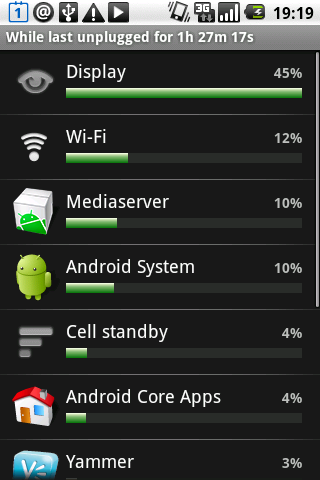
While smart-phones provide us with innumerable features and customization options, one major shortcoming is the battery life, which is often mediocre at best. With power-hungry multi-core processors and increasingly large screens becoming the norm, batteries bear the brunt. Unfortunately, the hardware advancements are not matched with improved batteries, which forces phone manufacturers to increase their physical size to raise the output. Commonly, high-end smart-phones get you through a day with moderate use. Your phone’s display and the apps you have installed use up most of the battery. While there is not much you can do about the display (apart from lowering brightness) you can follow these steps to increase your battery life by monitoring your apps:
Instructions
-
1
All Android phones have a settings menu, which can be accessed by pressing the menu key (soft key if your phone does not have hardware buttons) and taping the ‘settings’ option.
-
2
Once on the settings page, scroll down and look for ‘battery’ and tap the tab. In case you cannot find the ‘battery’ option in the menu, look for ‘about phone/device’ button and tap it to proceed.
-
3
If you tapped the ‘battery’ option in the settings menu, or the ‘battery use’ option in the ‘about phone/device’ menu, you should see a screen showing you the total percentage of remaining battery, the duration of consumption and a usage chart listing apps.
-
4
In this chart, you can locate the apps which have consumed your phone’s battery over the last discharge cycle. The display or screen is mostly the largest consumer, after which you may find the Android OS or the Android System processes using up a major chunk.
-
5
If you notice an app in the list using up an irregularly large amount of your battery charge, and is not an app you use frequently (such as the internet browser or a game) then it is advisable that you uninstall it. However, there are some system apps, which cannot be uninstalled, and are crucial to the phone’s functioning.
-
6
If the draining app is a user-installed app, then you can uninstall it and monitor the battery life to see if there are any positive changes.






