How to Find the Slope of a Line on an Excel Graph
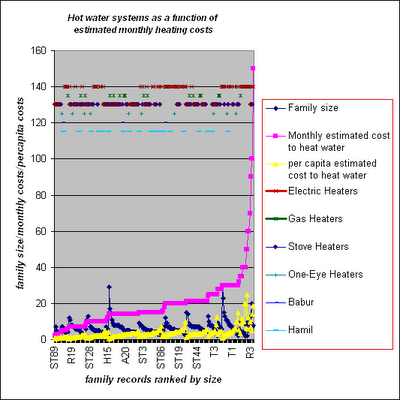
The slope of a graph determines how the value of y changes per unit change in the x value. To plot a graph on Excel, you will need to provide your data and then the program will automatically generate a scatter plot graph. Numbers and values can be visualised very easily on a scatter plot graph. Microsoft Excel program is a highly technical and helpful program. Once you have provided the x and y values, the application provides a relationship for the best straight line through the graph. The value of variable M in the equation will be the slope of the straight line.
While on paper, you will be required to join several points, the computer does it all for you on Microsoft Excel. Therefore to find a pattern which gives a relationship between the graph’s variables mathematically, consider using the Excel application.
Instructions
-
1
Firstly, you will need to download the Microsoft Excel application on your computer or laptop. Consider buying the office DVD from a proper computer software retailer. Install the product onto your computer. Installing can takes several minutes, therefore you are advised to be patient through the installation process.
-
2
Go to the main menu and open the Microsoft Excel program. Open a new file and on a fresh worksheet, consider entering all the x and y data values. The number should go downwards in a single column to accurately plot the graph.
-
3
Typically, Excel allows you to control the x values on the graph. For example in a relationship between the time spent in revisions and marks obtained, time spent in revisions will be the x data.
-
4
Enter the y data as a vertical series of numbers on the same worksheet. The values of y should be placed to the right of x column. Every y value must have a x pair to make the tool work on Excel. Now place the cursor on the left top of the data columns and hold down to drag the cursor to the bottom right of the columns. As you release the mouse button, you can see the entire data columns highlighted.
-
5
Now find the Insert tab on the Excel Menu. Find Charts and then choose Scatter. The program will generate a scatter plot graph for the data provided. Add a trend-line to determine the relationship between x and y values.







