How to Fix 0xE8000001 iPhone Error
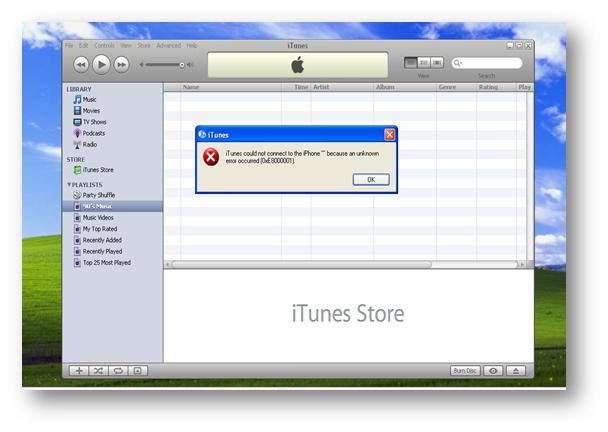
0xE8000001 is a type of error which occurs specifically in iPhone. There is a proper procedure to fix this fault, but before that you should know when this error occurs. Usually when iphone is connected to a USB port and then to your Macbook or any other laptop, you will view this message on your screen “Your mobile device has encountered an unexpected error (0xE8000001)”
If you are trying to connect iTunes with your iPhone even then the 0xE8000001 error may occur. Well this error can also arise when you are trying to sync or install an application or after the installation procedure. There is a proper way to fix this error and enjoy an obstruction free service. Follow the guide given below, you will definitely find a solution to your problem.
Instructions
-
1
Error 0xE8000001 occurring while trying to sync apps:
If the error message is appearing while syncing an app or installing it, then follow the procedure stated below:
- Tap on Cydia and enter into Manage from the appeared list, and then tap on the Sources.
- A small dialogue box will appear on your screen type the following address:
http://cydia.hackulo.us
- Wait until cydia is installing the package.
- When the installation is completed a button will appear on your screen saying Return to cydia.
- Then you will have to go to the search area and type appsync and hit Search.
- Install Appsync
- Right after the installation you will have to reboot your iDevice which will help you to sync apps and you will not receive any errors this time. -
2
Error 0xE8000001 occurring while connecting iphone with laptop:
- Before connecting iphone with your computer, create a new user account in the system Preferences.
- Log out from your administrator account and then log in to your new account.
- After logging in, connect your iphone with your computer.
- If the access is error free then enter into user’s library, copy the lockdown folder to Shared folder.
- Now log out form the new account and log in to your main account.
- Go to the users’ Library and enter into Users then Shared. You will be asked to replace, select Yes.
- Restart your system and then connect your iphone, you will not see any error.







