How to Fix 0xE8000013 iPhone Error
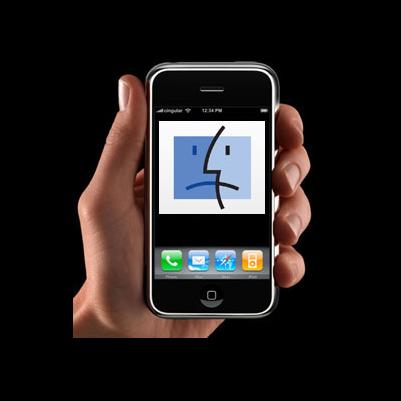
iPhone has become a common entity for many people, and you will find every second person holding an iPhone. Because of its innumerable features and huge storage capacity, users prefer to store important documents and other things for entertainment like songs, videos, and games etc. But whenever I want to sync apps or make an attempt to install new apps to iPhone, I encounter the following error: “The app ‘Application Name’ was not installed on the iPhone because an unknown error occurred (0xE8000013)”.
The simplest way to resolve this issue is to re-connect with iPhone with iTunes library. But the iTunes error 0xE8000013 does not allow you to do this. This tutorial will explain you on how to instantly fix 0xE8000013 iPhone error.
Instructions
-
1
At the outset, you need to check that your internet connection is working or not. iTunes error 0xE8000013 also occurs because of the slow internet speed. Make sure to give an online speed test in order to check the performance of your internet. You cannot play or upload videos if you have slow internet speed.
-
2
Afterwards, verify that there are no driver problems on your system. In case you have corrupt and outdated drivers, it will cause the error messages when you try to run a specific program. So it is advised to refresh the device drivers by updating them in order to run your machine immediately.
-
3
Make sure to properly connect iPhone with your high speed USB 2.0 port on the operating system.
-
4
If the problem still persists then you have to delete all the damaged apps from iPhone, and re-connect your device with computer. After that re-install the app and restart iTunes to sync for one more time.
-
5
Finally all the errors have been removed. If these steps do not resolve the issue then there might be problem in your Windows registry, and you have to fix it on priority basis in order to avoid iTunes error 0xE8000013.







