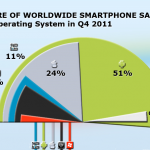How to Fix 13019 iPhone Error, Overview

Sometimes you try to sync your iPhone with iTunes and all of a sudden you receive an error message saying “the sync action could not be completed because an unknown error occurred: Error 13019”. This type of problem usually occurs while syncing music. Whereas in some cases, it occurs when someone tries to update firmware to the latest version 3.0 and want to sync the iPhone. This bug has been a common issue among many users, and Apple is trying to fix this error on priority basis.
Instructions
-
1
- Beneath devices, click iPhone or iPod touch in iTunes.
- Now go to the "Music" tab and under the Sync music option, pick selected playlists.
- Unselect the Voice Memos playlist.
- Press ‘Apply’ tab and then press ‘Sync’. -
2
If the error is still not fixed, see the iTunes library and device for duplicate voice memos. In case there are duplicate voice memos, delete them and then sync. If the issue is still pending, follow the steps below:
- After step 2, press ‘Apply’ and then press ‘Sync’.
- Again select the Sync Music option when the sync is complete.
- Now press ‘Apply’ and then press ‘Sync’. -
3
Making new user account with Windows XP, Windows Vista, and Windows7
If you are unable to resolve the problem after doing the above steps, create a new admin user while syncing iTunes. Follow the steps given below:
- Click start menu and select Control Panel.
- Now click User Accounts.
- Choose ‘Create a new account’ and read the instructions carefully to complete the account setup process.
- When your account is created, select Log off in the Start Menu.
- Now sign in as a new user account. -
4
Making new user account with Mac OS X
- Select System Preferences in the Apple menu.
- Select View and then Accounts.
- Press the “+”.
- On a new user account, type a name and password.
- Choose the checkbox for “Allow user to administer this computer”. An admin user will be created.
- Click Create Account.
- Log out and then log in as a newly created account.