How to Fix 9815 iPhone Error
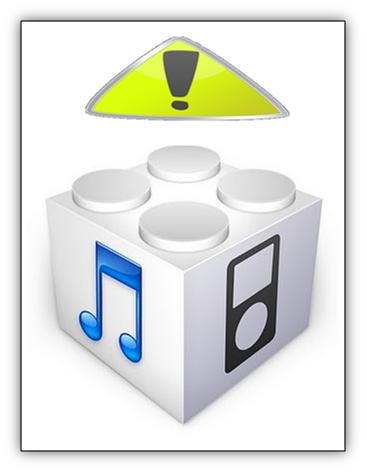
Is your iphone creating an issue while connecting with the iTunes Store? Or the purchases from the iTunes store do not play properly? Well such faults indicate error -9814, -9800 and -9815. Though the nature of all these errors is separate from each other, but they still stem for the same dilemma.
In order to fix Error 9815 the foremost thing to do is to check the date and time of your Mac while connecting it with the iTunes store. Incorrect timings and date is the actual reason why error 9815 happens.
If your phone is displaying a similar error then follow the steps arranged below and get your problem fixed in next to no time.
Instructions
-
1
First check the time and date of your Mac and whether it is incorrect? Correct it. If it is incorrect then follow the procedure stated in the steps below.
-
2
The next thing is to refrain from using iTunes Store.
-
3
On your screen click on the Apple Menu which is present on the top left corner.
-
4
From the displayed options select the System Preferences.
-
5
Another list of options will be viewed in the system section. From the fourth row select the Date and Time icon.
-
6
A new dialog box will appear in which you will have to check the box present right next to the Set Date and Time Automatically. This will set the date and time of your computer automatically by taking help from the internet based date and time service offered by Apple.
-
7
After setting the time and date correctly, exit from System Preferences by closing it and then reconnect with the iTunes Store.
-
8
Check if the connection is successful and the purchased items are being played well. But if something is still going wrong then go back to the System Preferences, click the section of Date and Time; uncheck the ‘Set Date and time Automatically’ box and set the time and date manually.







