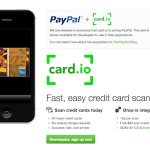How to Fix iPhone Error 14
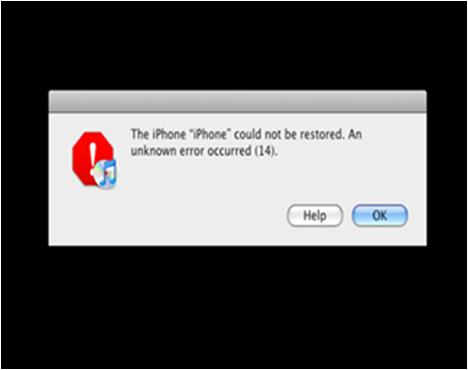
iPhone, a powerful smart phone manufactured and marketed by Apple Inc., is nicely equipped with huge number of unique features. However, millions of the iPhone users all across the world have in one way or other come across iPhone errors. iPhone Error 14 is one among those errors. You can come across this error while upgrading your iPhone series. An error message like “iPhone” could not be restored. An unknown error occurred (14)” will appear on your screen. Nevertheless, you do not have to panic at all as you can fix this error within few clicks.
Instructions
-
1
The very first thing you have to do while fixing the iPhone Error 14 is to un-dock and shutdown your iPhone, which is a tablet computer produced and promoted by Apple Inc.
Note: You will not see the “Red” power down slider once you un-dock and shutdown your iPhone. -
2
Now, move on and simply Shutdown the iTunes.
-
3
Delete the previously downloaded software update file which you will find in various locations, depending on the type of system you are using. Following given below for different locations:
Mac Location: /users//Library/iTunes/ iPhone Software Updates
PC Location (Pre Windows 7): \Documents and Settings\\Application Data\Apple Computer\iTunes\ iPhone Software Updates
PC Location (Windows 7): \Users\\AppData\Roaming\Apple Computer\iTunes\iPhone Software Updates -
4
At this time, empty the trash to be on the safe side.
-
5
Once the trash is vacant, restart the iTunes.
-
6
Now, dock your iPhone.
-
7
Act according to the prompts in order to have iTunes download the OS (Operating System) to upgrade it once more.
-
8
Once downloaded successfully, the iTunes should automatically improve the iPad with the new OS and bring it out of restore mode.
-
9
Now this will bring back the iPhone to factory settings.
-
10
Once the factory restore is complete, the iTunes will let you further restore the iPhone from the most recent backup of the device before come up with the issues. This should recover your data, applications, along with the user’s settings.