How to fix iPhone Error 18 Overview
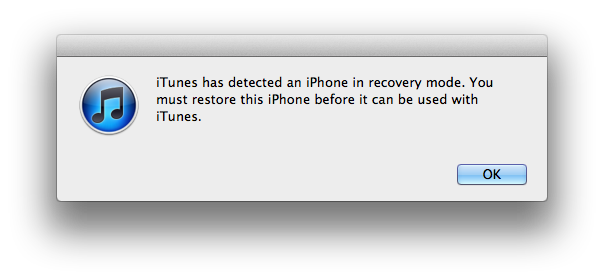
iPhone is a revolutionary product by the Cupertino based giant technology maker Apple Inc. which has changed the entire mobile phone industry. This device has set new and bigger standards with every new launch. However, as the newer versions keep out rolling, there are problems with this device as well which can cause you some headache.
While using your iPhone, especially during restoration or while attempting to update, you might encounter various errors. Few devices may automatically go into recovery mode and in few, you have to take the initiative to find a solution.
Error – 18 usually occurs while restoring iPhone in iTunes. It has been noticed that the original iPhone is affected by this error; you will not encounter this error in the latest models.
When Error – 18 will occur your iPhone will display the following message, “An unknown error occurred -18.” But you do not need to worry. This post will guide you how to fix the error on your iPhone.
Instructions
-
1
First you will have to disconnect your iPhone from the USB cable, do not unplug the other end of the cable let it remain connected with the computer.
-
2
Turn of your phone; this can be done by holding the Sleep/Wake button until the red slider emerges.
-
3
While turning off your cell you will have to reconnect the USB cable with your iPhone. Your phone should turn on while being charged. Charge it for at least 10 minutes and then hold the home button to turn your iPhone on. As soon as the screen appears release the home button.
-
4
In order to view the recovery message open your iTunes and you will see a dialog box showing the message ‘iTunes has detected a iPhone in recovery mode. You must restore this iPhone before it can be used with iTunes’
Tap Ok -
5
If the above stated message does not appear then repeat the steps mentioned earlier or contact Apple Support online.







