How to fix iPhone Error 20
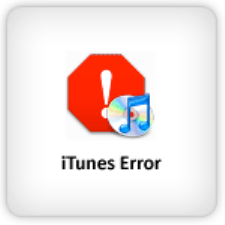
You might encounter an Error 20 while resorting and updating application in your Apple phone. Such fault comes into view when the security software interferes between the process of restoration, or updating. The similar fault can come into view if error 21, 23, 26, 28, 29, 34 or 37 is displayed on your screen, besides Error 20. The solution to all errors mentioned above is same.
The only resolution for such issue is to follow the troubleshooting security software issues. But error 20 can also occur due to hardware issues, if the error sticks with your device then it definitely requires service.
The steps for resolving error 20, are mentioned below, carefully follow them and you will be able to enjoy obstruction free service.
Instructions
-
1
First you will have to verify that the issue caused is due to a third party security software. For that follow the guideline rearranged as follow:
- Check the date, time and time zone of your computer.
- Make sure you are logged in to your system as an administrative user.
- The latest version of iTunes and the Operating system updates should be installed in your system.
- The modem firmware and router should be up to date.
- Connect iTunes with internet without using an internet proxy.
- Test each connection carefully, by running the built-in diagnostic in iTunes. -
2
Update your security software
If recently you have installed a new version of iTunes or updated any software, then the security software will handle the issue, but for that you will have to check which security software has been installed in your system. To check the applications installed in your PC follow the steps stated below:
- Open the start Menu and go through the available list of programs.
- Take a look at the notification area and check the security application.
- Under Control Panel browse installed applications in Add/Remove area.
If you are using a Mac then open the Finder and enter into applications then Utilities to view the installed apps. -
3
Configure your security software
Do not forget to configure after updating the security software, this will allow iTunes to contact Apple. To find out the exact steps with the help of which you can configure the security software visit the manufacturer’s support website because the procedure for each security software varies. -
4
Temporarily disable or uninstall your security software
If you find your current security software incompatible then disable it temporarily. While the software is uninstalled or disabled, perform the process and check if it is working or not.







