How to Fix the Display Settings on an HP Laptop
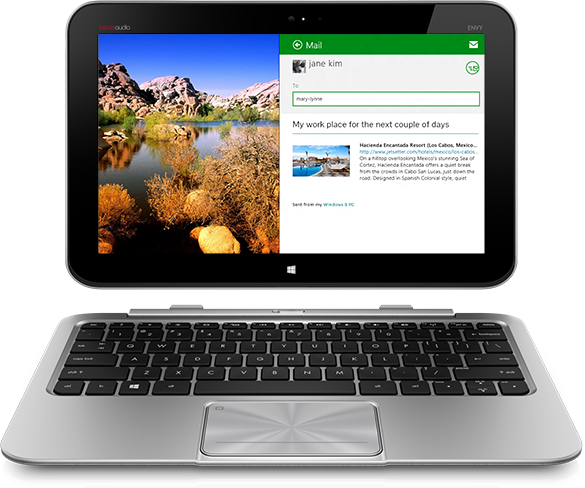
There are a number of HP laptop models available for purchase. Although the specifications of a particular model may differ from another model, still fixing the display settings for HP laptop models is more or less the same. Poorly adjusted display settings will cause the screen to blur and you will not be able see the colours properly which is why you need to optimise the display settings sooner rather than later. Here is how you can fix the display settings on an HP laptop in order to get the best graphics result.
Instructions
-
1
With the administrator account, login to your HP laptop and right click an empty spot on the desktop. From the list of options that appears, choose ‘Personalise’.
-
2
Choose ‘Display Settings’ and a window labelled Display Settings will popup. The ‘Monitor’ will be open on this window by default.
-
3
Under the ‘Monitor’ tab, look for a slider labelled ‘Resolution’. Use this slider to adjust the screen size. The screen size will decrease whereas the size of text and icons will increase if your drag the slider towards the left. On the other hand, if you drag the slider towards the right, the screen size will increase whereas the size of text and icons will decrease.
-
4
To enhance the display colours of the HP laptop, make sure that the colour settings are set at ‘Highest (32bit)’. The colour composition will become clear and sharp when you select this highest colour scheme.
-
5
Click the ‘OK’ button. You will be asked if you want to save the changes that you just made or not. Save them by click the ‘Yes’ button. You have fixed the basic display setting. Now you have to move on to fixing the advanced display settings such as the refresh rate of your HP laptop screen.
-
6
In order to fix the advanced display setting, simply right click an empty area on the laptop screen. Choose ‘Settings’ and the choose ‘Advanced Setting’.
-
7
Under the ‘Monitor’ tab, there will be dropdown menu labelled ‘screen refresh rate’. Choose the optimum screen refresh rate for your laptop. If not unsure as to what the manufacturer recommended screen refresh rate is, refer to the instructions manual that came along with your laptop.







