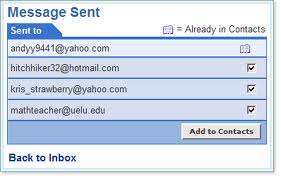How to Forward Mail from Yahoo to Gmail
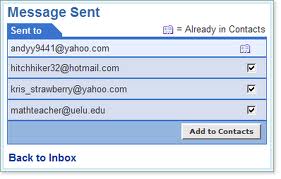
If you do not know how to forward an email from one account to another then there is nothing to worry about. You may be surprised but there are many people like you who do not know how to perform this task provided that the facility has been around for more than a decade. In some parts of the world there are people for whom internet is more of an alien concept and they have no idea of its use whatsoever. This article discusses forwarding an email from Yahoo inbox to the Gmail account. There are some very simple steps involved in the process and you will be able to understand all this in one go.
Instructions
-
1
Log on to the internet and type mail.yahoo.com in the address bar at the top of your computer screen.
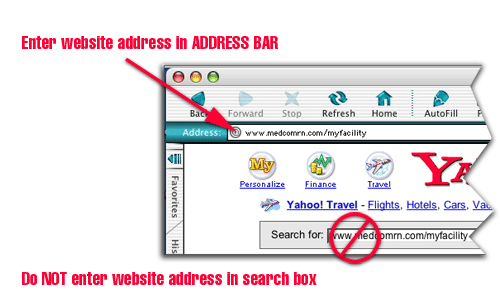
-
2
You will see the address bar as login.yahoo.com, asking you to fill in your yahoo ID and password.
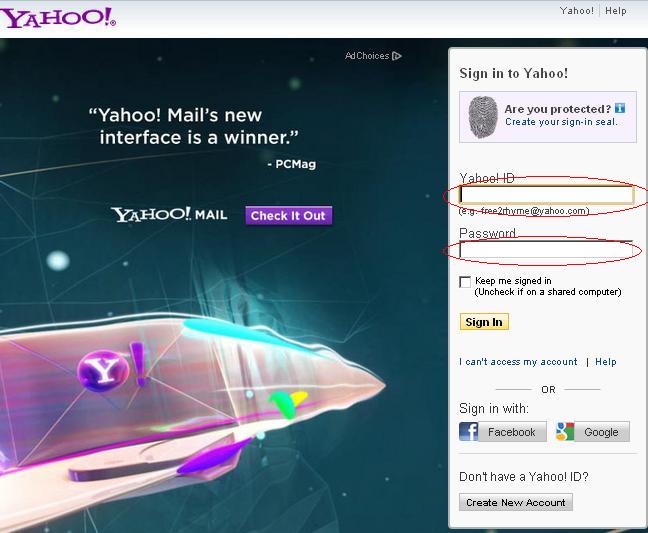
-
3
After filling in the yahoo ID and password, you will scroll down and click on the Sign In button in a yellow rectangle.
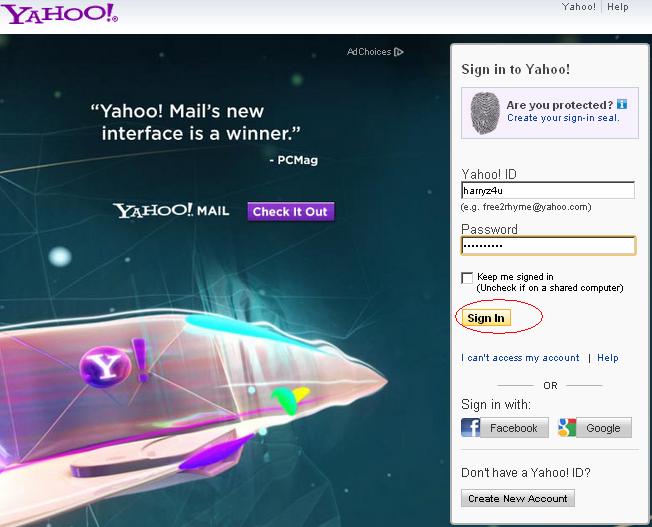
-
4
As you will click on the Sign In button, you will see the contents of your Yahoo inbox displayed on the screen.
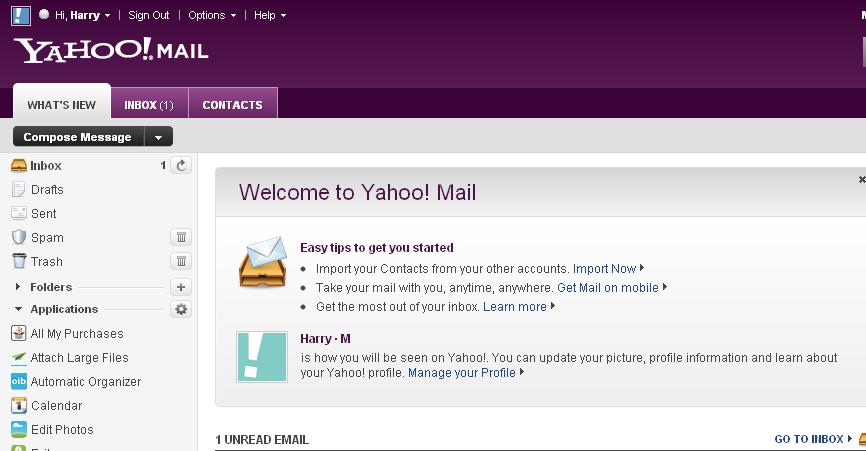
-
5
At the left, usually in yellow colour with an arrow pointing downwards, there will be your inbox showing the number of emails or the latest unread emails it contains.
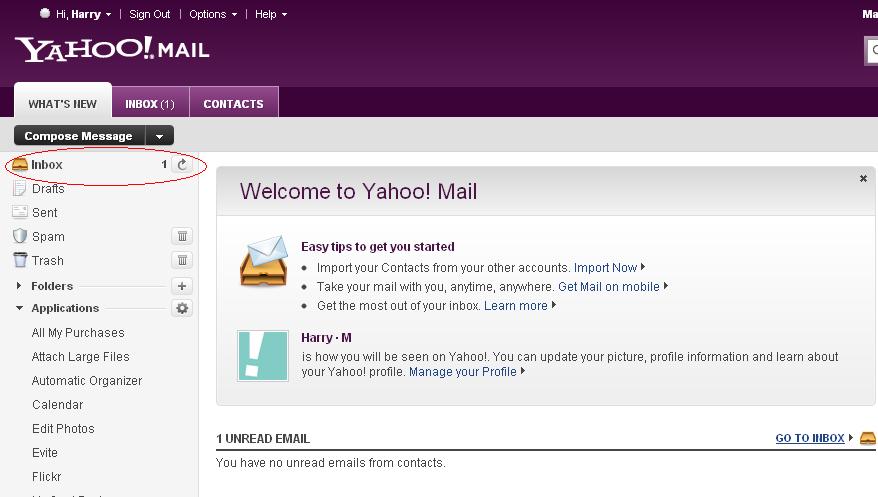
-
6
Once you will click on the inbox, you will access to your emails that have been sent to you by your contacts.
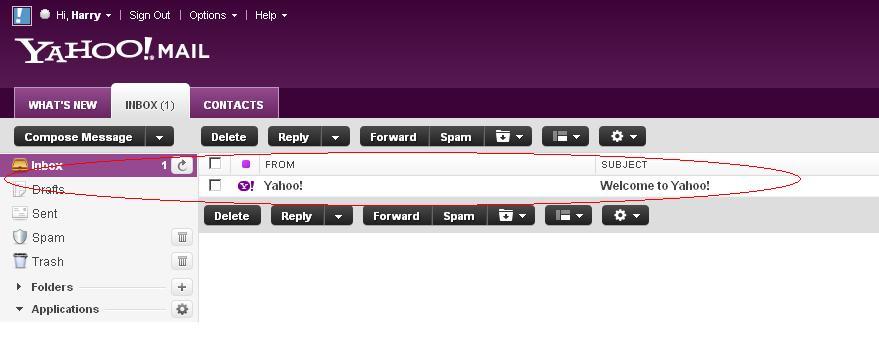
-
7
When you will click on the email you want to forward, it will open and there will be five options or buttons appearing at the top and just under the email message.
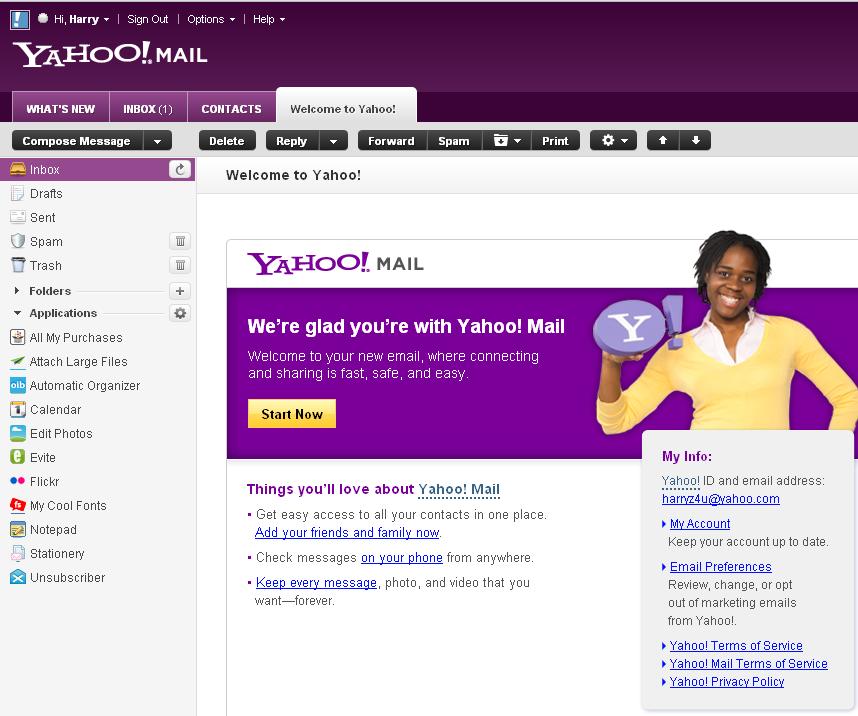
-
8
The Forward option will be there. As you will click on the Forward option, there will be a changed screen with two address bars prominently at the top.
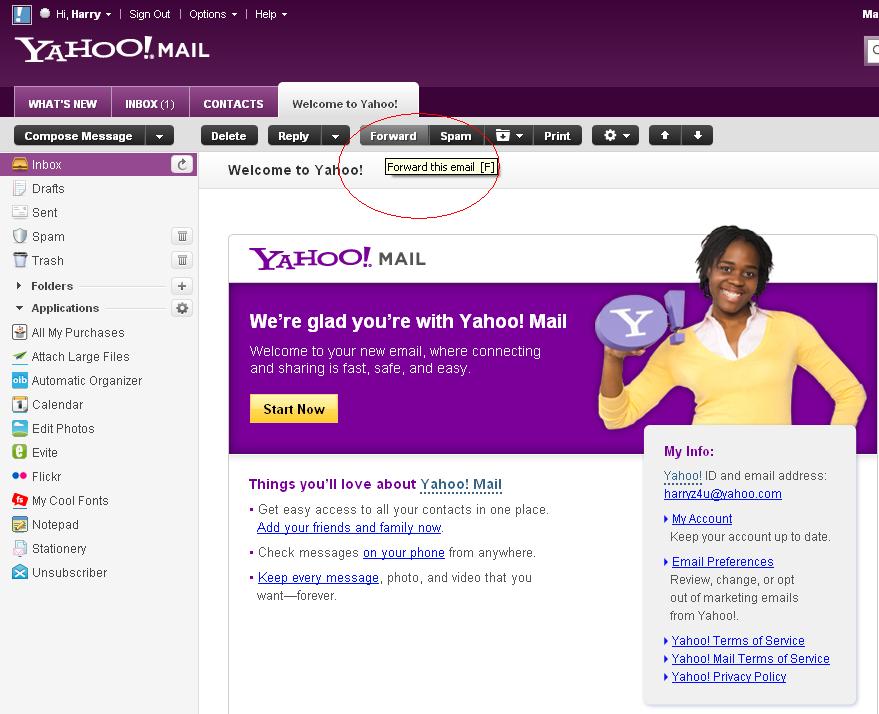
-
9
You will enter the Gmail address in the bar above and any other address in the bar just below it.
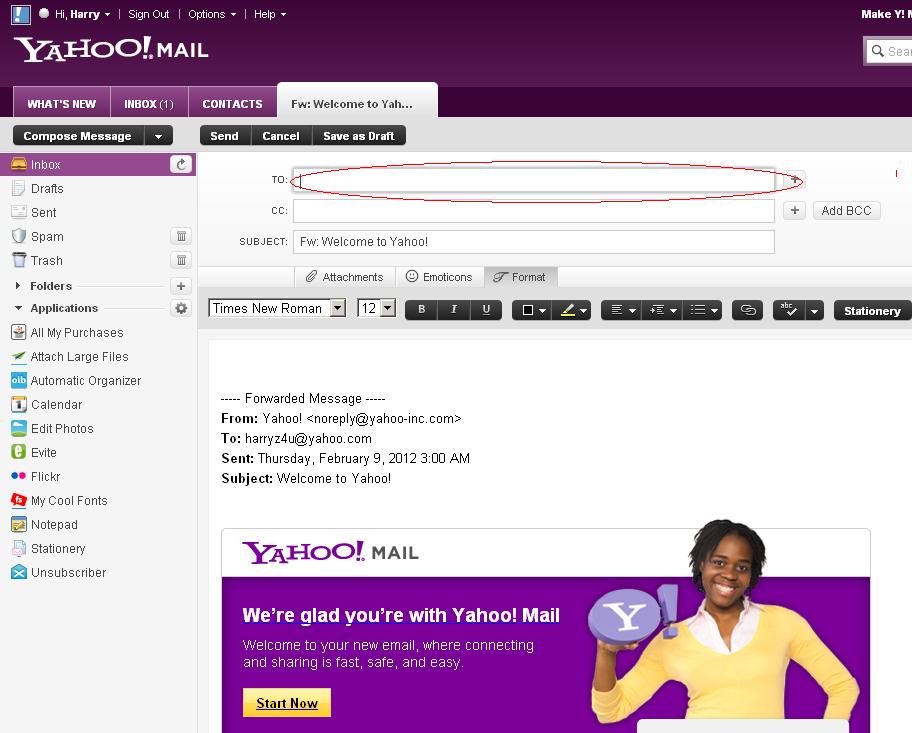
-
10
Finally, you will click the Send button which you will see at the top of the address bar and also below your email message towards the bottom left.
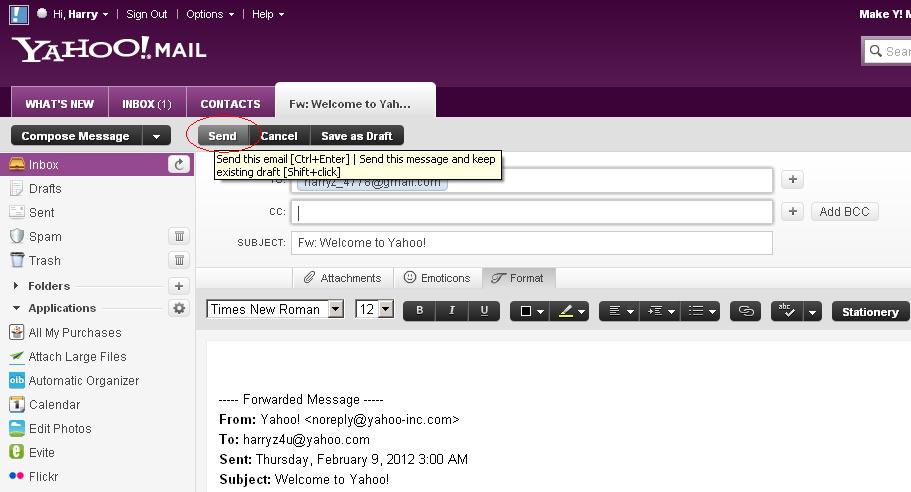
-
11
There will be a message saying Message Forwarded on your computer screen, confirming that your email has been forwarded to the Gmail account successfully.