How to Generate Glass Cutting Pattern Using GNCutter
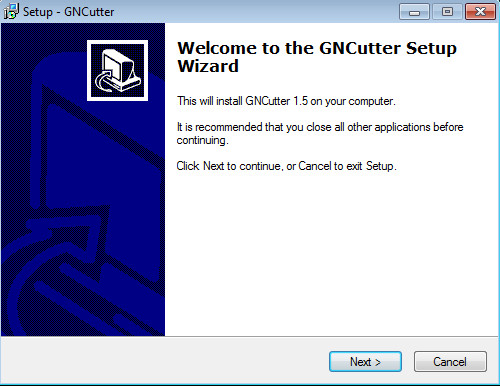
Every time when you crop a flat sheet of glass, you might get confused over finding a way to cut all required pieces from it.
An easy way to do so it use a pattern which can be easily created with the help of a GNCutter. This is an optimization software which works on nearly all hand held devices. You can use it wherever you require to cut a glass sheet. There are a lot of ways to generate glass cutting patterns using GNCutter, but in order to use it, you need to be aware of all its features. This article will guide you through all the steps of using the GNCutter, starting from its installation to execution.
Instructions
-
1
Getting started
First of all install and then run GNCutter on the hand held device.
Click on "New Project" button or choose "Project" –> "New" in the main menu. After that, select the measurement units in Centimeters or Inches. Choose "Material guillotine cutting" calculation process from "Set up" tab, then click on "Stock" tab.
State clearly a sheet or stock width. Press on “...” button on right side of the text box to make use of numeric input dialog that assists to enter numeric values and click "Done" when you have completed the task. -
2
Further instructions
Press on “Stock is a sheet which has finite length” check box. Then mention a stock or sheet length to provide a better and clear idea to the user.
Tap on "Parts" option. This is the place where you tell the sizes of the pieces you are supposed to make the cuts on.
After that, press on "New Part" button. It will make a dialog appear where you can specify part sizes. In addition to that, mention part’s length and part’s width in the given text box. -
3
Final steps
Click on "OK" button on the bottom side. The dialog box will close and the part will show in the list. Then tap on "New Part" button one more time to tell how many pieces you want to cut.
Choose "Project" –> "Calculate" or tap on "Run" button in the main menu. Two more tabs with calculation results will show and "Layout" tab will show the cutting pattern.
Make sure you know that layout has two rulers that assist you to calculate the pieces locations and cuts you require to make. You have the option to zoom in and zoom out with toolbar options.







