How to Get a Metro-Style Start Menu and Start Button in Windows 8
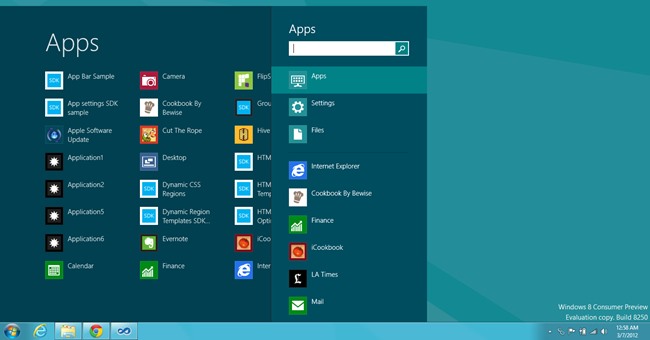
Microsoft has rolled out the latest version of its operating system called the Windows 8 for computer and mobile platforms. It can be fully immersive to use the new Metro style layout of the Windows 8 whether you are using a desktop, a laptop or even a tablet computer.
But most people have complained that they can no longer see the famous Start button on the newest version of the Windows. Are you missing the Start button in your Windows 8 operating system as well? If yes, then do not get worried because there is a technique to get metro-style start menu and start button in Windows 8.
Not having a start button in your operating system is quite a big loss for few users. In order to overcome this issue a simple method is required to be followed and your Metro Style Start Menu will have a Start button.
If you want to remove the Start button and get back to the original style then that can also be done. Here’s how you can do it.
Instructions
-
1
First, you should have your copy of Start8. For that, you will first have to sign-up by entering your email address. You can download it from stardock.com
-
2
A download link will be given to you after your email address is processed.
-
3
After the completion of download, initialize the installation of Start8. This is quite simple you just have to keep on hitting the Next button and in the end Finish.
-
4
When the installation completes your screen will get the regular Start orb.
-
5
But when you will click the start orb then you will experience the magic – an impressive Metro Styled new start menu will appear on your screen.
-
6
If you are bored with the start button or wish to acquire the original start menu then uninstall the Start8 application.







