How to Get an Android Wifi Widget

The use of wireless internet, or WiFi in today’s terminology, has become so widespread that even travelling on a train or plane allows one to have access wherever it is that they are going. Latest operating systems, like Google’s Android, have made the experience even better by allowing users to customize how they use it, through data monitoring and such, while there are a number of third party applications designed specifically for that purpose.
Widgets are important on modern cellphones as they dominate the large mobile screens now and not having a WiFi widget is just out of the question and so old school.
This article will tell you how you can get a WiFi widget of your own today.
Instructions
-
1
Use the Default WiFi Widget
Luckily, for those who are already using Android and are now just looking for a simple widget to have WiFi control at the touch of their thumb, Google’s OS provides a default one that is pretty easy to get to.
By tapping and holding on to any one of your desktop screens, the ability to choose from a variety of app shortcuts and widgets will automatically appear on the lower portion. From there, search WiFi and you will get access to a number of various widgets, built-in by Android for your use.
Image Courtesy: surak-zhauap.kz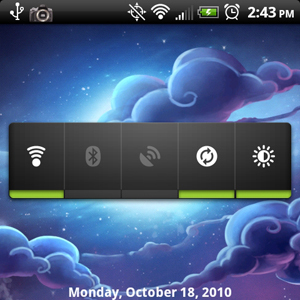
-
2
Get a Free WiFi Widget from Google Play Store
If the default one is too simple and generic for your needs, heading to the Google Play Store will give you access to numerous apps and widgets made specifically for that purpose, with most of them being free.
These widgets may not have a lot of features but will have the basic necessities covered along with coming in different designs.
Image Courtesy: smokyoak.com

-
3
Get a Paid WiFi Widget from Google Play Store
Other than the free widgets, the Google Play Store has a number of paid WiFi programs as well which may include an exclusive design and a number of added features. When looking for a paid widget, there is definitely no lack of variety on the Google Play Store.
Image Courtesy: themobilerevolution.be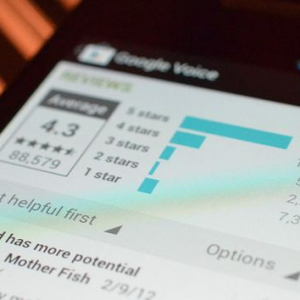
-
4
Put the Widget on your Home Screen
After installing the free or paid app you have chosen, pick it up by going back to the widget menu as discussed in the first step and search for the newly picked up widget by its name, whatever that may be.
This will allow for easy access and fulfilment of the need on how to get an Android WiFi widget.
Image Courtesy: v3.co.uk







